AI Cloud Fabrication drawings (Preview)
The AI Cloud Fabrication drawings feature is a new, advanced way of creating fabrication drawings in Tekla Structures. This feature creates new fabrication drawings based on finalized fabrication drawings from previous projects, which have been uploaded to a cloud collection owned by your organization. Artificial Intelligence (AI) is used when classifying drawings into libraries inside the cloud collection and when looking for the best matching drawing to be used in the drawing creation.
With this feature, you can create assembly and cast unit drawings. Single-part drawings cannot be created using the AI and fabrication drawing cloud collections but they can be created using the applied settings or other locally saved settings.
Unlike the traditional ways of creating fabrication drawings using cloning, the AI Cloud Fabrication drawings feature does not rely only on drawing templates available locally, but allows you to easily access thousands of drawings from your company’s previous projects stored in a secure cloud space. You can create drawings either from the best matching drawing templates using cloning or from the settings used by the best matching drawings. The larger availability and variety of drawing templates and saved settings, enhanced by the power of AI to help find the best match, gives you the potential for better drawing results, increased productivity, and reduced amount of time spent editing drawings. The workflow is simple and user-friendly, which ensures a smooth learning curve. All you need is an internet connection and a suitable license. For details about licenses that have the AI Cloud Fabrication drawings feature enabled, see Supported Preview features by license.
Tekla Structures version 2025 introduces the AI Cloud Fabrication drawings functionality as a Preview feature. To find out more, see Why Preview? in "Create fabrication drawings using AI and cloud collections (Preview)" under Create drawings.
Create fabrication drawings using AI and cloud libraries
To create drawings using this feature, you need to have a collection of drawings in the cloud. The service can learn from your previous drawings, so the more drawings you add to your collection the better the results.
- Select the assemblies or cast units in the model and, on the
Drawings & reports ribbon tab, click
 AI Cloud Fabrication drawings.
AI Cloud Fabrication drawings. You can also start the command from the context menu, contextual toolbar, or Quick Launch.
The Creation review dialog is displayed.
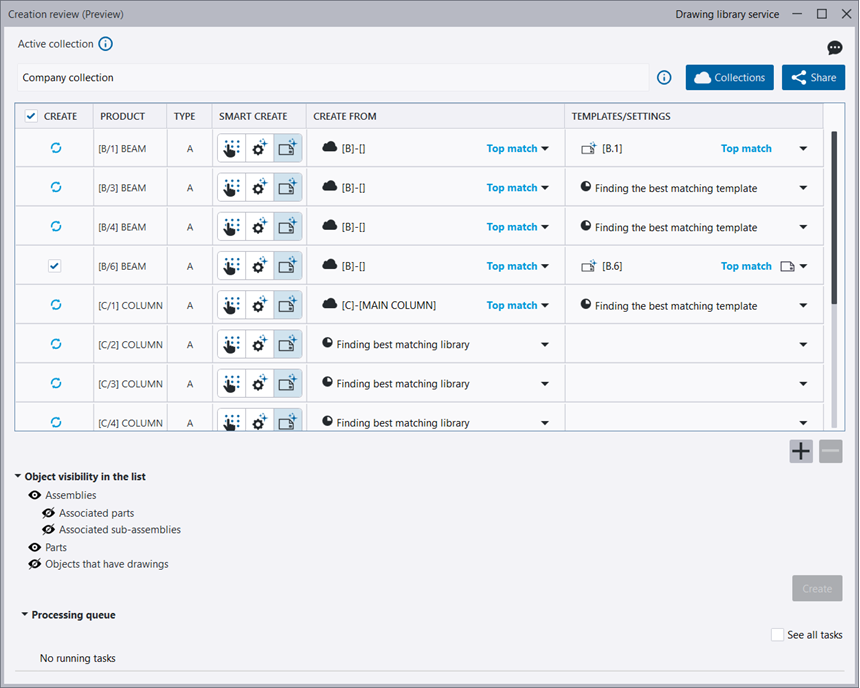
- You can change your Smart create selection:
 (manual selection): This
option uses the applied settings by default, but you can select any saved
settings. This is the only option available for single parts.
(manual selection): This
option uses the applied settings by default, but you can select any saved
settings. This is the only option available for single parts. (settings suggestion): This
option looks for the best matching library in the active collection. Drawings
will be created from the settings used by the best matching drawing found in
this library.
(settings suggestion): This
option looks for the best matching library in the active collection. Drawings
will be created from the settings used by the best matching drawing found in
this library. (template
suggestion): This option looks for the best matching library in the active
collection. Drawings will be created by cloning from the best matching drawing
template found in this library.
(template
suggestion): This option looks for the best matching library in the active
collection. Drawings will be created by cloning from the best matching drawing
template found in this library.If you selected template or settings suggestion, AI analyzes the properties of the selected objects, looks for a library within the active cloud collection with the properties that look closest to the properties of the selected assemblies and cast units, and suggests a library. If the feature does not find a suitable library in the collection, a notification is displayed. For these objects, you can select a library manually. If you do not select another library, a drawing will be created using the applied settings.
- Add objects in the object list while the dialog is open: Using the Select assemblies switch on the selection toolbar, select the objects in the model, and click
the plus button
 . To
delete objects from the list, select the objects and click the minus button
. To
delete objects from the list, select the objects and click the minus button
 .
. - Click Create to create the drawings. AI looks for the best matching drawings (drawing
templates or saved settings) in the selected library, and uses those as a source
to produce new drawings. Click Import to download the created drawings from the cloud to Document manager. If you selected
 (manual selection) or if the applied settings were automatically selected,
drawings are created based on the applied settings or other saved settings that
you selected.
(manual selection) or if the applied settings were automatically selected,
drawings are created based on the applied settings or other saved settings that
you selected. The Create button is disabled if you have not selected any objects or if your selections are not valid.
The Document manager has some new data shown related to the usage of AI Cloud Fabrication drawings. For more information, see Document manager improvements in the release notes.
For details about creating fabrication drawings using AI and cloud collections, see “Create fabrication drawings using AI and cloud collections (Preview)”.
Manage collections and libraries
A fabrication drawing cloud collection contains finalized fabrication drawings or drawing settings from previous projects. Drawings have been added to the cloud collection of your organization by the collection editors. You may have an editor or a viewer role in a collection.
- To access the Collections dialog, click
 Collections on the AI Cloud Fabrication
drawings ribbon menu.
Collections on the AI Cloud Fabrication
drawings ribbon menu.You can also click the Collections button in the Creation review dialog.
The active collection is displayed at the top. You can change it by selecting another collection from the list.
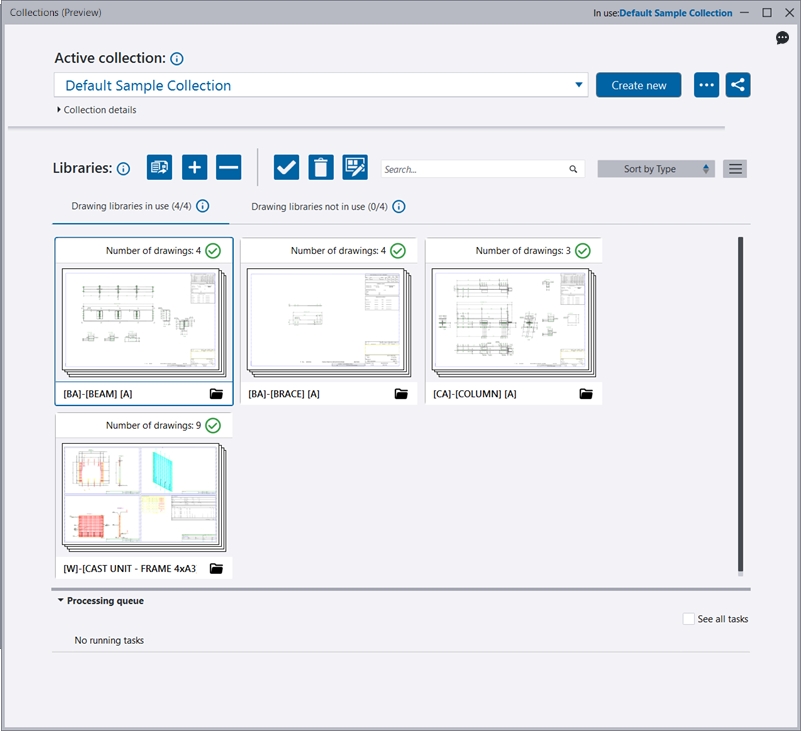
Collection editors can do the following in the Collections dialog:
- See collection details (creator, creation date, modification date, your role type, and collection descriptions) and the models from which drawings were added to the active collection, and modify the collection description. Search is also available.
- Create new: Create a new collection.
 Rename,
duplicate, or remove the active collection.
Rename,
duplicate, or remove the active collection. Manage
access to the active collection. If you are not allowed to manage the access to
the active collection, the button is dimmed.
Manage
access to the active collection. If you are not allowed to manage the access to
the active collection, the button is dimmed. Add drawings
to and remove drawings from the collection.
Add drawings
to and remove drawings from the collection.When you add drawings, AI analyzes the drawings and classifies the drawings into libraries within the active cloud collection based on how similar the properties of the cast units or assemblies behind the drawings are. Similarity is based on a predefined list of cast unit or assembly properties (weight, profile, name, volume, UDAs, etc). For example, column drawings are classified into one library and beam drawings into another. After adding the drawings, Review the libraries and Accept the upload of the drawings.
 Activate or
inactive the selected library, delete the selected library, or assign a new
drawing layout for the selected library so that all drawings that are created
using a drawing in this library will be created with the selected layout.
Activate or
inactive the selected library, delete the selected library, or assign a new
drawing layout for the selected library so that all drawings that are created
using a drawing in this library will be created with the selected layout. Control the
collection appearance: select between the list or icon view and select the
desired icon size and color mode.
Control the
collection appearance: select between the list or icon view and select the
desired icon size and color mode.- Manage library content: View the drawings in the library, merge libraries, move drawings to a new or another library, remove drawings from the library, or override drawing layouts and sizes for drawings created using the drawings in a library.
- Use search to filter libraries.
- Sort the library view by the name, type, total drawing number, creation date, or the modification date.
Collection viewers are limited to actions related to the drawing creation only, such as activating and deactivating libraries and changing the assigned layout of a library. Unavailable actions appear dimmed.
For details on working with collections, see “Manage fabrication drawing collections and libraries”.
Access to service and collections
You can manage access to collections as well as change user roles within the collection in the online AI Cloud Fabrication Drawings Management Console.
In the Management Console, only organization administrators and collection editors can give access to a collection, or change a user's role in a collection. Additionally, the organization administrators can also see all users in their company that have access to all collections owned by the company.
The access to collections is based on an invitation system. In the console, organization administrators and collection editors can invite either their entire organization or individual users, both internal and external. Everyone invited to a collection has either an editor role or a viewer role.
When using the AI Cloud Fabrication Drawings feature in Tekla Structures, editors have access to all functionalities and can invite others to join a collection. Viewers are limited to creating drawings from collections.
- To access the Management Console from inside Tekla Structures, in the
Collections dialog or in the Creation review dialog, click
 Share.
Share.The following example shows a list of users who can access the active collection:
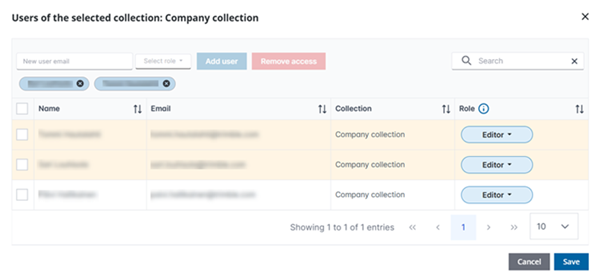
- To access the Management Console directly in a browser, go to https://console.permissions.tekla.com/collections.
The following example shows a list of all collections the user can access:
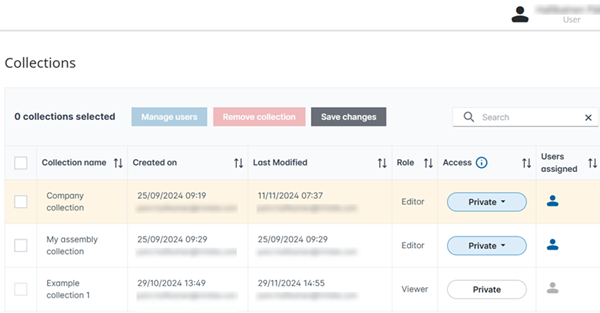
For details on access and sharing, see “Manage access and roles in collection ”.
Limitations
- AI Cloud Fabrication drawings does not support the creation or upload of general arrangement drawings or multidrawings. Single-part drawings can only be created using the applied settings or other local settings.
- The drawing creator needs to have access to the drawing layout file and associated template files used by the drawing in the collection. If the files are missing, the drawing will not contain all the information of the template, such as title blocks or other tables. Therefore, we recommend that you use the same environment to create drawings that was used to upload the drawings to a cloud collection.
- The Smart create overrides functionality is not available in the Creation review dialog for AI Cloud Fabrication drawings.
- You cannot create empty libraries.