Tekla Structures 2025 SP1
The latest Tekla Structures service pack and updated environment installers are available in Trimble Downloads.
Recover lost text changes in drawing text objects
You can now recover lost text changes
in drawing text objects. If you modify a text object and lose your changes by
clicking elsewhere in the drawing, use the new Recover
changes  button. When you select the text object and hover over the Recover
changes button next to the Text box in the property pane, you can see the modified text. To recover, click the
Recover changes
button. When you select the text object and hover over the Recover
changes button next to the Text box in the property pane, you can see the modified text. To recover, click the
Recover changes  button and then click Modify.
button and then click Modify.
You can select and recover multiple identical text objects. Also, changes of each individual text objects are preserved in a cache and can be recovered for the respective text objects.
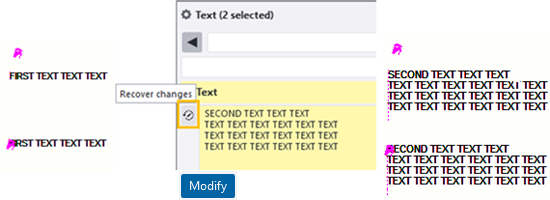
TTSD-69225, TTSD-68443
For more information about adding text objects in drawings, see Add and modify text in drawings.
New advanced option for controlling drawing view placing and scaling in cloning
A new advanced option, XS_DRAWING_CLONING_VIEW_PLACING, has been added to control drawing view
placing and view and sheet size scaling when a drawing is cloned. TRUE, SCALE, SHEET is the default value allowing views to be replaced and
resized during cloning.
We recommend that you use default value with this advanced option. If
automatic scaling of drawing views () or automatic size of drawing sheets () are not used in your projects, you can change default value to
TRUE.
Previously, view placing and view and sheet size scaling were controlled for both drawing cloning and update by the advanced option XS_DRAWING_UPDATE_VIEW_PLACING. However, you often need different behavior when you are either cloning or updating a drawing, and now this behavior can be controlled separately.
XS_DRAWING_UPDATE_VIEW_PLACING now only
affects view placing and view and sheet size scaling during drawing updates. You can
use the same values for both advanced options: TRUE
(default), FALSE, SCALE, SHEET, and GA. The value CLONING_ONLY has been
removed.
TTSD-68946
New advanced option for NC part list export
NET weight is primarily required for plates and GROSS weight for profiles. A new advanced option, XS_DSTV_LIST_WEIGHT, has been added for specifying whether gross or net weight is used in the part lists in the NC export. There are three options available:
WEIGHT - Checks if the part is a plate, and uses net weight for plates and gross weight for profiles in part list export.
WEIGHT_NET - Uses net weight in part list export.
WEIGHT_GROSS - Uses gross weight in part list export.
The value of the advanced
option XS_DSTV_LIST_WEIGHT overrules the value of
the existing advanced option XS_DSTV_LIST_NET_WEIGHT.
This new advanced option is located in the CNC category of the Advanced options dialog.
TTSD-67596
Improvement in refreshing reference models
When refreshing reference models, and some of the original reference models are not found, you get a list of missing reference models. Earlier, you had to click OK to continue your work, but now the list is displayed only and you do not need to click OK to continue working. This improvement was made so that automated processes are able to continue without stopping in the middle of the process.
TTSD-69020
Selection switches: activate or deactivate selected switches using the Ctrl key
You can now activate or deactivate selection switches one by one. Hold down the Ctrl key and click the selected switches.
TTSD-69048
Improvement in uploading larger files in Support tool
Previously, the packaging functionality in the Support tool was not able to handle files larger than 2 GB. This issue has now been fixed, and it is possible to upload files up to 5 GB in size.
TTSD-69474
Improvement in the length limit of DWG file name paths
It is now possible to use a DWG file name path with a length up to 255 characters when defining a cross-section. The previous limit was 79 characters.
TTSD-69139
Drag merged rebar mark leader line associativity point
For merged rebar marks with a single leader line, you can now drag the mark leader line associativity point to another location. Previously, dragging was disabled.
TTSD-24079
New in AI Cloud Fabrication drawings (Preview)
There are a lot of important improvements and fixes in the AI Cloud Fabrication drawings (Preview) functionality.
- The AI Cloud Fabrication drawings and local fabrication drawings now provide a
unified and streamlined experience:
- In AI Cloud Fabrication drawings, a progress dialog now replaces the
processing queue messages, providing clearer feedback during drawing
creation.
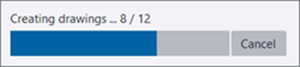
- The Import button has been removed from the Creation review dialog in AI Cloud Fabrication drawings, simplifying the drawing creation process and reducing the risk of errors. Drawings are automatically available in Document manager after creation.
- In the Creation review dialog, the selected rows now have a bright blue border. Previously, both
hovering over and selecting rows was indicated by the same light blue row
color.
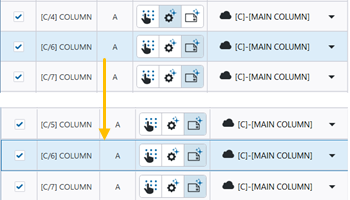
This improvement was added to the Creation review dialogs for both local and AI Cloud Fabrication drawings.
TTSD-69444, TTSD-69068
- In AI Cloud Fabrication drawings, a progress dialog now replaces the
processing queue messages, providing clearer feedback during drawing
creation.
- Special characters, such as <, >, ", /, ?, and *, are now allowed in
fabrication drawing collection names.
TTSD-68969
- The new Submit feedback
 button in the
upper-right corner of the Collections dialog provides an easy and quick way to give feedback about the preview
feature. Clicking the button opens a Qualtrics survey on the feature in your
default browser, using the current Tekla Structures language.
Additionally, remember that we have a dedicated platform for learning and
involvement in the development of the AI Cloud Fabrication drawings feature
through Trimble Early
Engagement Community.
button in the
upper-right corner of the Collections dialog provides an easy and quick way to give feedback about the preview
feature. Clicking the button opens a Qualtrics survey on the feature in your
default browser, using the current Tekla Structures language.
Additionally, remember that we have a dedicated platform for learning and
involvement in the development of the AI Cloud Fabrication drawings feature
through Trimble Early
Engagement Community.TTSD-69141, TTSD-69855
- When moving a drawing to a new library, typing the new library name and pressing
Enter now has the same effect as typing the name and
pressing the Create button. Previously, pressing Enter created an empty
library name.
TTSD-68581
- Now, when you select libraries manually in the Creation review dialog, you can select only compatible libraries with the same drawing type
and compatible drawing database version. Previously, you could also select
incompatible libraries, which resulted in errors and no drawings being
created.
TTSD-69212
- Finding the best matching drawing library no longer fails when you click the add
 button multiple times
while the search is in progress.
button multiple times
while the search is in progress.TTSD-69171
- The name of the Duplicate new library collection dialog has been changed
to Duplicate collection. The new name is more in line with the other dialog names in the AI Cloud
Fabrication drawings feature.
TTSD-68828
- When duplicating a fabrication drawing collection, the Duplicate button is now enabled by default. Previously, the Duplicate button was enabled only after the collection name was modified in the
Name box.
TTSD-69072
- Missing options files no longer prevent the drawing upload to a fabrication
drawing cloud collection. Previously, when the options.ini and options database
files were removed from the model, uploading a drawing to the cloud collection
would fail.
TTSD-69167
- During the creation, renaming, or duplication of a collection, the tooltip for
the name field in the dialog now appears only when another collection with the
same name already exists or when the name field is empty. Previously, the
tooltip always appeared.
TTSD-69131
- Previously, many dialog buttons allowed repetitive user interaction during
ongoing operations, triggering the action several times, causing errors and
confusion, and some tooltips were not available for disabled buttons. The enable
logic for the buttons has now been fixed with checks related to the operation
state or wait time, and tooltips have been added according to the button's
enable state.
TTSD-61985
- There are also improvements in drawing cloning that might affect the creation quality of AI Cloud Fabrication drawings, for example, cloning is now faster and it now works more reliably with main parts that are not very similar. These improvements are listed in the fix list in the Drawings category.
For more information about AI Cloud Fabrication drawings, see Create fabrication drawings using AI and cloud collections (Preview).
New in Tekla PowerFab Connector
- Submit to Tekla PowerFab: Save Selection to settings file:
In the Submit to Tekla PowerFab dialog, the Selection field is tracked separately for each Submittal type.
Previously, when switching to a different submittal type, the selection always changed to All objects.
Now, when you switch between the submittal types, the Selection field is restored to the value that you set for the selected selection type earlier. The tracked values are also saved and restored when attribute files are loaded.
TTSD-69130
- The Validate Tekla PowerFab submittal tool now displays a progress bar when the content is
loading.
TTSD-66154
- The Procurement control tool now has a progress bar when the content is
loading.
TTSD-68476
- The Procurement control tool now allows optional selection of parts when selecting table rows. Also
when numbering selected objects, only the table content is
refreshed.
TTSD-69201
- In Procurement control, you can now remove all active filters from the table with a single click of a new button. Additionally, when you refresh the data or perform numbering, any filters you have set on the table will now remain in place
- TTSD-69202
- When opening the Submit to Tekla PowerFab tool from the Procurement control dialog, the submittal type Procurement is selected by default.
TTSD-68603
- Previously, when changing the Procurement settings in the Submit to Tekla PowerFab tool, the changes were not applied. This issue has now been fixed. When you
make any change to the settings, you get a notification that the changes need to
be saved before the tool can use them.
TTSD-69135
- Parts that are numbered for procurement at the same time but submitted
separately do not have the same number anymore. When one of the parts is
submitted, the other parts are assigned a new number.
TTSD-69270
- Previously, in Procurement control, when executing the Exclude plates command, only contour plates were excluded. Now beam plates are excluded,
too.
TTSD-69543
- Previously, Procurement control did not include the width property of contour plates in the submittal to the
Tekla
PowerFab fabricator. Now contour plates have a width property in the PROCURED_PROFILE
attribute. Additionally, the PROFILE column in Procurement control now also shows the width property.
TTSD-69688
- There is a new Submit feedback button in the upper-right corner of the Submit to Tekla PowerFab and Procurement control dialogs. Clicking the button opens a web survey for submitting feedback on
Tekla
PowerFab Connector tools.
TTSD-69966