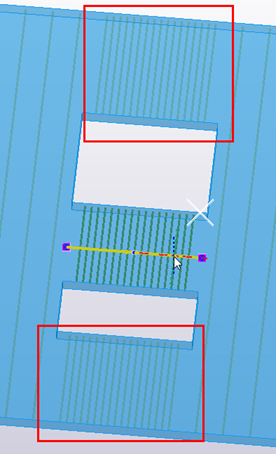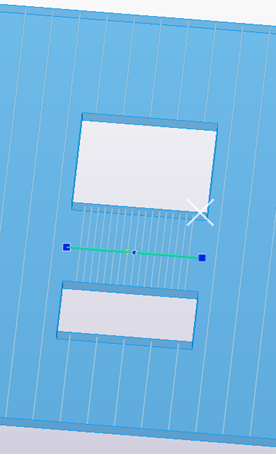Updated spacing settings and other reinforcement improvements
Tekla Structures 2022 comes with updated spacing settings, curved leg surfaces, performance improvements, and some new properties for rebar sets. For reinforcement objects, the Inquire center of gravity command can now be used, and many property panes have been partly rearranged. There are also improvements in Rebar shape manager.
Improved spacing properties of rebar sets
The spacing properties of rebar sets are now similar to the properties the rebar groups have. These properties are available in the property pane under Distribution, which has replaced the previous Spacing properties section.

When you have one or more rebar sets and one or more rebar groups selected, you can now modify their spacing properties simultaneously since they share the same properties.
The same spacing properties are also available for rebar set secondary guidelines and property modifiers.
Modifying bar spacings in model views
In addition to changing spacing values in the Rebar set, Rebar set secondary guideline, or Rebar property modifier property pane, you can modify rebar set bar spacings in model views by using the direct modification dimensions and handles.
To modify secondary guideline spacings independently from the primary guideline, set Inherit from primary to No. For property modifiers, set the new Modify distribution property to Yes.
-
Ensure that the
 Direct modification switch is active.
Direct modification switch is active. -
Select a rebar set, secondary guideline, or property modifier.
-
On the contextual toolbar, click
 Modify the
spacings.
Modify the
spacings. -
Click a spacing value, start/end offset, or the number of bars on the guideline, enter a new value, and then press Enter.
On the contextual toolbar, you can also select an option for Creation method. With the By exact spacings option, you can list multiple spacing values (separated with space characters) and/or use multiplication to repeat the same spacing, for example, 100 200 5*300.
If you want to add, move, or delete individual bars, click  Move, add, delete
reinforcement on the contextual toolbar, and then use the direct
modification handles
Move, add, delete
reinforcement on the contextual toolbar, and then use the direct
modification handles  and
and  . You can also use the
Exclude list in the property pane to leave out the first
and/or last rebar set bars.
. You can also use the
Exclude list in the property pane to leave out the first
and/or last rebar set bars.
Bar spacings in existing custom components
In custom components that have been created using earlier versions of Tekla Structures, the rebar set bar spacings are automatically converted to use the new spacing properties. Note that if parametric variables have been used to set spacing values, those custom components need to be edited to make use of the new spacing properties.
The other properties of any custom component instance are not changed.
Curved leg surfaces of rebar sets
When you create rebar sets using the By guidelines command, Tekla Structures now creates leg surfaces in concrete parts. Leg surfaces can be curved, or flat, and they make it easy and efficient to reinforce curved or complex concrete structures.
To add a leg surface to an existing
rebar set, select the rebar set in the model, click the new  Add leg surface button on the Rebar set contextual tab on the ribbon, and
then select the surface where you want to add the leg surface.
Add leg surface button on the Rebar set contextual tab on the ribbon, and
then select the surface where you want to add the leg surface.
For more information about how to work with leg surfaces, see Modify a rebar set using leg faces and leg surfaces.
Note that the rebar sets that have leg surfaces can only have two guidelines.
Changing the bar plane orientation in rebar sets
By default, Tekla Structures creates rebar set bars at planes that are perpendicular to the guidelines. In slanted or complex concrete structures, you may want to align the bar planes with the global z direction of the model, or some other way.
To change the bar plane
orientation of a selected rebar set, click the new  Bar plane orientation button on the contextual toolbar. Tekla Structures shows a yellow arrow with two blue direct modification handles, at the start
point of the primary guideline, and the bars become aligned with the global z
direction.
Bar plane orientation button on the contextual toolbar. Tekla Structures shows a yellow arrow with two blue direct modification handles, at the start
point of the primary guideline, and the bars become aligned with the global z
direction.

To adjust the bar plane orientation some other way, drag the handles.
If you want to revert to the original bar plane orientation, and to hide the yellow
arrow, click  again on the
contextual toolbar.
again on the
contextual toolbar.

New setting for property modifiers
With rebar set property modifiers you can now modify all bars of a rebar set that are in the same plane even though some of the bars are not touched by a property modifier (or its projection). The new Affect whole bar plane setting is available in the Special section in the rebar property modifier properties.
When Affect whole bar plane set to Yes, it is enough to create one property modifier that affects rebar set bars on opposite sides of an opening, for example.
| Affect whole bar plane = Yes | Affect whole bar plane = No |
|---|---|
|
|
|
Rebar set performance improvements
Modifying rebar sets is now faster than previously. The performance has been improved especially in models with a lot of rebar sets that touch each other. Also, modifying bar spacings is now significantly faster in rebar sets that contain a large number of spacing zones.
Center of gravity for rebar objects
You can now inquire the center of gravity of the reinforcement objects. It is good to know the center of gravity when the objects are lifted or transported, for example.
-
Select one or more reinforcement objects in the model.
-
Do one of the following:
-
Right-click, and then select Inquire center of gravity.
-
On the ribbon, click the down arrow next to
 , and then select
Center of gravity.
, and then select
Center of gravity.
-
Tekla Structures creates a point at the center of gravity of the selected objects, and displays information about the center of gravity in a separate window.
To remove the point from the model, redraw the model view.
Changes in the rebar object property panes
There are changes in the property pane layouts for rebar sets and modifiers, as well as for reinforcing bars, bar groups, reinforcement meshes, and strands. Some sections in the property panes have been renamed, and some properties have been moved to different sections. For example, the previous Attributes section has been replaced with General and Special, and the Creation section has been removed and its content moved to Distribution.
These changes make the various property panes more consistent with each other, and the common properties of different object types are now easier to find and modify.
Fixing method for rebar objects
You can now specify how reinforcement objects are fixed. Use the new Fixing method user-defined attribute that is available for reinforcement objects on the Parameters tab in the user-defined attributes dialog box. The options from which you can select the fixing method include Loose, Tied, Welded, and Loose bundle.
Improvements in Rebar shape manager
-
When the new advanced option
XS_REBAR_USE_POLYCURVES_IN_EVALUATORis set toTRUE, which is the default value, Rebar shape manager now recognizes and uses the polycurve geometries of bars. This is useful with rebar sets that have leg surfaces.In addition, the bar geometry conversion that recognizes arcs and removes extra points on straight bar legs has been extended so that the adjacent arcs of polycurves are combined into one arc if the deviation of the geometry is less than the curve tolerance.
Previously, polycurve bar geometries were recognized as polylines and might result in polygonal chains of short bar legs. This is also the case if
XS_REBAR_USE_POLYCURVES_IN_EVALUATORis set toFALSE. -
When you define bending shape rules in Rebar shape manager, you can now use the following new logical comparison operators:
-
Not parallel
-
Not perpendicular
-
Not collinear
-
Not overlapping
-
-
You can now compare selected reinforcing bars in the model to the existing bending shapes in the RebarShapeRules.xml files.
This improvement was introduced in Tekla Structures 2021 SP2.
-
In Rebar shape manager, the bars that are not recognized with their original input point order are now automatically examined also in the reversed input point order. This improvement eliminates the need to create duplicate definitions for certain bar shapes.
This improvement was introduced in Tekla Structures 2021 SP4.
-
In the RebarShapeManager.CustomProperties.dat file, it is now possible to define any user-defined attribute or any of the following built-in properties to be used as a custom property:
-
NAME -
GRADE -
SIZE -
CLASS -
proSERIE -
proSTARTNUMBER
Use
proSERIEfor the numbering prefix andproSTARTNUMBERfor the start number.This improvement was introduced in Tekla Structures 2021 SP4.
-