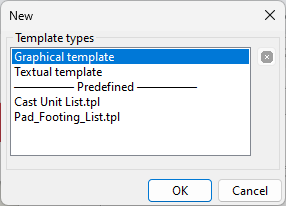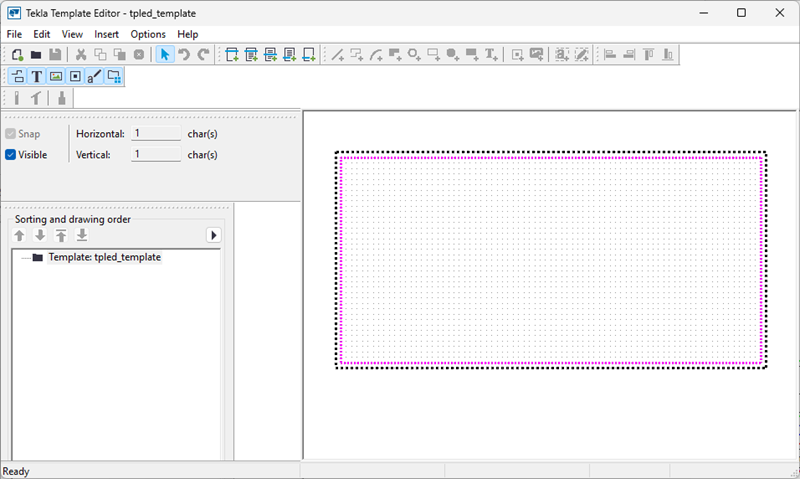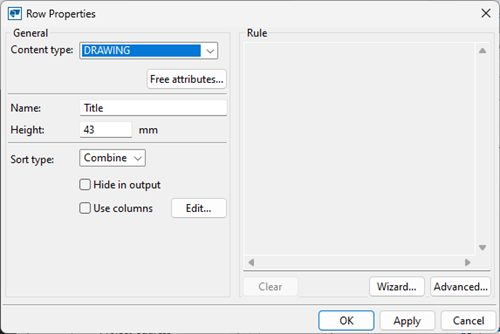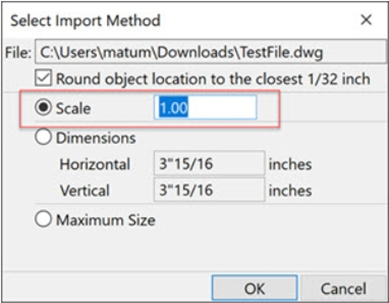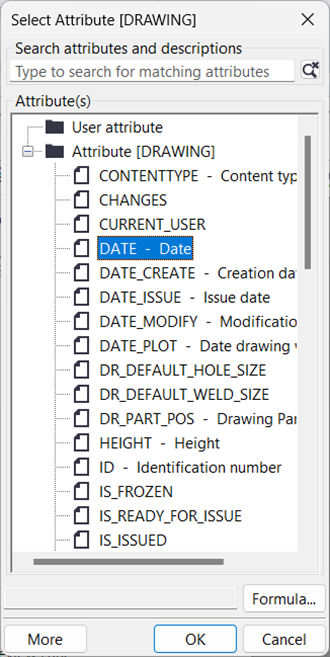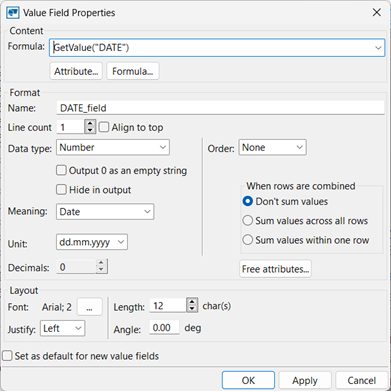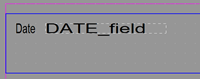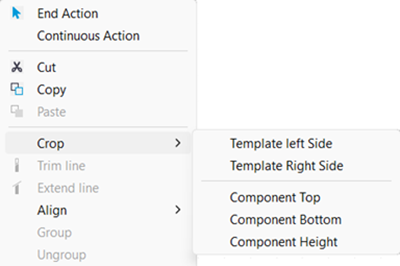Create a title block from a DWG file
You can import a DWG title block in Tekla Structures drawing template. This way you do not need to redraw everything inside Template Editor.
Before importing a DWG title block
- In the CAD software, ensure that the linework is in model space and not in paper space. Tekla Structures does not read information from paper space sheets.
- You might need to save the title block CAD file in an older DWG format, preferably AutoCAD2000, which removes proxy graphics and is compatible with most Tekla Structures versions.
- Move the title block to 0,0,0 coordinate.
- Clean up the DWG file in the CAD software so that you only have the title block in the file, nothing else. Also remove all texts that you do not need in the title block.
- You might need to clean extra data from the DWG file in the CAD software (try WBLOCK, PURGE, or FLATTEN without hiding objects).