Organize shapes and groups in the shape catalog
You can arrange the shapes in the shape catalog in a hierarchical group structure.
The group structure is shown on the left side of the Shape catalog and Select shape dialogs. In the Shape catalog dialog, you can add, modify, and delete groups and sub-groups, and move and copy shapes between the groups and sub-groups.
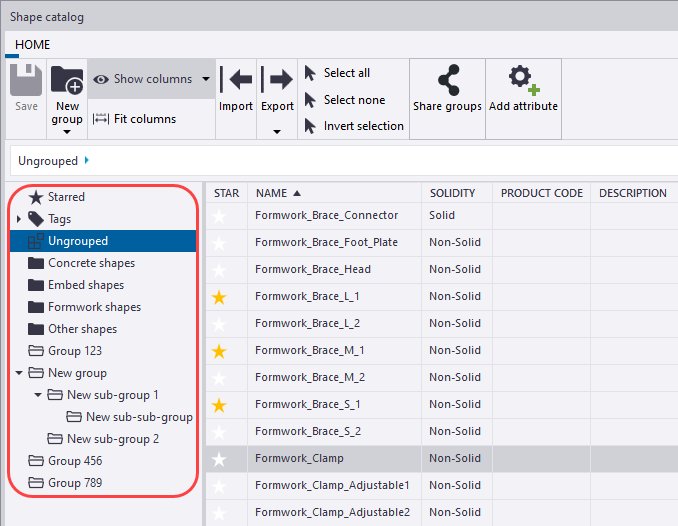
The group structure might vary depending on the Tekla Structures environment that you are using. Alternatively, your company or project administrator might have created and shared a group structure. If you are a Tekla Structures administrator or main user, you can share your groups so that they become available to all users in the shared model.
The group structure is read from the
ShapeCatalog.Groups.xml file in the model folder
and from the *.ShapeCatalog.Groups.xml files in
the shape sub-folders in the project, firm, and system (XS_SYSTEM) folders. Some
shapes might first be in the  Ungrouped group, but you can regroup them.
Ungrouped group, but you can regroup them.
New shapes that you create in the model are also added to the Ungrouped group. If you import new shapes without a group structure, you can select a group for the shapes. You can also group shapes by tagging or starring them.
Groups that are marked with  are system groups. Groups that
are marked with
are system groups. Groups that
are marked with  are
user-defined groups.
are
user-defined groups.
Current user-defined groups and the changes that you make to the group structure are stored in the ShapeCatalog.Groups.user.<username>.xml file in the model folder.
Even if you modify the group structure, the definition files (.xml and .tez) for each shape remain in the original \Shapes and \ShapeGeometries folders.
The Select shape dialog is used for selecting a shape for an item.
In the Select shape dialog, the  Recent group is also shown. It contains the latest shapes
that you have used.
Recent group is also shown. It contains the latest shapes
that you have used.
Add a new group or sub-group
Modify a group or sub-group
You can rename groups and sub-groups, and modify group properties.
- On the File menu, click to open the Shape catalog dialog.
- Select the group or sub-group that you want to modify.
-
To rename the group, do the
following:
- Right-click and select Rename.
- In the Rename group dialog, enter the new name, then click Rename.
-
To modify group properties,
such as the manufacturer or tags of the shapes in
the group, do the following:
- Select all shapes in the group.
- In the property area on the right side of the Shape catalog dialog, modify the properties.
-
Click
 Save to save the changes to the shape catalog.
Save to save the changes to the shape catalog.
Move or copy a group or sub-group
You can move and copy groups and sub-groups in the shape catalog. You can move and copy both user-defined groups and system groups.
When you move or copy a group, the sub-groups of the selected group are also moved or copied.
You cannot move or copy the Starred, Tags, or Ungrouped group, or sub-groups in them.
- On the File menu, click to open the Shape catalog dialog.
- Select the group or sub-group that you want to move or copy.
-
Do one of the following:
- To move the group, drag the group to a new location in the group structure.
- To move a sub-group to the highest level in the group structure, right-click the sub-group and select Move to top level.
- To copy the group, hold down Ctrl and drag the group to a new location.
- To copy a sub-group to the highest level, right-click the sub-group and select Copy to top level.
-
Click
 Save to save the changes to the shape catalog.
Save to save the changes to the shape catalog.
Select shapes
You can use these methods when you select shapes in the Shape catalog dialog.
Selecting different sets of shapes is useful when you want to export or add tags to certain shapes, or otherwise modify a sub-set of shapes.
-
Use the following commands on the catalog ribbon:
-
Click Select all to select all the shapes in the currently visible group.
Alternatively, you can select one shape, then press Ctrl+A.
-
Click Select none to clear the current selection.
-
Click Invert selection to select the currently unselected shapes and to deselect the currently selected shapes.
-
-
To select several consecutive shapes, select the first shape, then hold down Shift and select the last shape.
-
To select several non-consecutive shapes, select the first shape, then hold down Ctrl and select the other shapes.
Preview a shape
In the Shape catalog and Select shape dialogs, Tekla Structures shows a preview of the selected shape in the upper right corner of the dialog.
Use these methods to examine the shape in the preview:
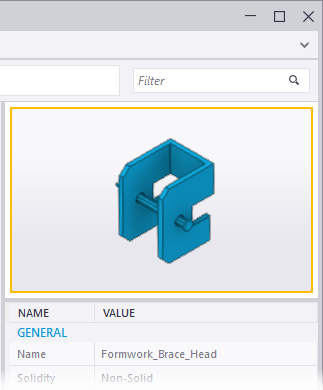
-
Zoom in and out by scrolling with the mouse wheel
-
Rotate the shape using the left mouse button (
 )
) -
Pan using the middle mouse button (
 )
) -
Adjust the viewing angle using the right mouse button (
 )
)
Move or copy shapes between groups
When you move a shape from one group to another, shapes are removed from the previous group. When you copy a shape between groups, the shapes remain in both groups.
- On the File menu, click to open the Shape catalog dialog.
- Browse to and select the group from which you want to move or copy shapes.
-
Do one of the
following:
- To move one or more shapes to another group, select the shapes and
drag them to the other group.
Alternatively you can right-click the selected shapes, select Move to group, and then, in the dialog that appears, select a group. In the dialog, you can also create a new group or sub-group for the shapes, if needed.
- To copy one or more shapes to another group, select the shapes, hold
down Ctrl, then drag the shapes to the other group.
Alternatively you can right-click the selected shapes, select Copy to group, and then, in the dialog that appears, select a group. In the dialog, you can also create a new group or sub-group for the shapes, if needed.
- To remove one or more shapes from the selected group, select the
shapes, right-click on one of the selected shapes, and then select
Remove from group.
If the shapes only belong to the selected group, the shapes are moved to the Ungrouped group. If the shapes also belong to any other group, they remain in that group.
- To move one or more shapes to another group, select the shapes and
drag them to the other group.
-
Click
 Save to save the changes to the shape catalog.
Save to save the changes to the shape catalog.
Modify shape properties
If you want to show shape
properties or user-defined attributes in reports, use PART rows in the report
templates and add the PROFILE. or SHAPE.
prefix in front of the attribute names. For example, GetValue("PROFILE.Material") or GetValue("SHAPE.Material"). The attribute names can be found in the
shape's definition file (.xml).
Add a new user-defined attribute to shapes
In addition to the shape properties that are shown by default in the shape catalog, you can add user-defined attributes to the selected shapes.
User-defined shape attributes are saved in each selected shape's definition file (.xml) in the \Shapes folder in the model folder.
Delete a group or sub-group, or shapes
You can delete groups, sub-groups, and shapes within the groups from the shape catalog. You can delete both the groups and the shapes in the groups at the same time, or you can delete groups and shapes separately.
Before you delete shapes, ensure that any shape that you want to delete is not used for items in your Tekla Structures model. When you delete a shape from the shape catalog, the shape is no longer available anywhere in the model.
If you try to delete shapes that are used for items in the model or whose definition files are not in the model folder, Tekla Structures does not delete those shapes.
Share groups with other users
If you are a Tekla Structures administrator or main user, you might have organized shapes into groups in a project. You can then share the group structure so that your user-defined groups become system groups and are available to all users in the shared model.
- On the File menu, click to open the Shape catalog dialog.
-
If still needed, modify the
group structure and shape properties, then click
 Save to save the changes to the shape catalog.
Save to save the changes to the shape catalog.
-
Click
 Share groups.
Share groups.
- When prompted to confirm the sharing, click Share groups in the dialog that appears.
- Click OK.
The other users in the shared model will see the shared groups when the users read in changes the next time.


 next to the name
of the attribute.
next to the name
of the attribute. next to the name
of the attribute.
next to the name
of the attribute.