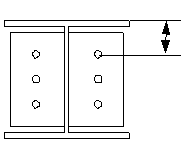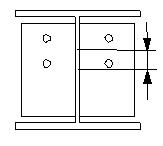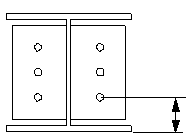Bolted moment connection (134)
Bolted moment connection (134) connects a beam to a column web or flange. The shear tab is welded to the main part web or flange, and bolted to the secondary part web. The secondary part can be leveled or sloped and/or skewed.
Objects created
-
Shear tab (1 or 2)
-
Flange plates (2)
-
Shim plates
-
Stiffeners (optional)
-
Web doubler plate (optional)
-
Bolts
-
Welds
-
Cuts
Use for
|
Situation |
Description |
|---|---|
|
|
Bolted moment connection to column web. |
|
|
Bolted moment connection to column flange with column stiffeners. |
|
|
Bolted moment connection to column web. Sloped secondary part. |
Selection order
-
Select the main part (column ).
-
Select the secondary part (beam).
The connection is created automatically when the secondary part is selected.
Part identification key

|
Part |
|
|---|---|
|
1 |
Shear tab |
|
2 |
Upper flange plate |
|
3 |
Lower flange plate |
|
4 |
Shim plate |
|
4 |
Stiffener |
Tekla Structures uses values in the joints.def file to create this component.
Picture tab
Use the Picture tab to control the position of the shear tab, and the beam flange and web cuts.
Dimensions

|
Description |
|
|---|---|
|
1 |
Shear tab edge distance from the main part flange edge. |
|
2 |
Cut of the secondary part. Cutting the secondary part creates a gap between the main part and the secondary part. |
|
3 |
Distance from the shim plate edge to the flange plate edge. |
|
4 |
Distance from the edge of the secondary part to the edge of the flange plate. |
Beam end cut
Define how the secondary beam end is cut. The beam is viewed from the side.
|
Option |
Description |
|---|---|
|
|
Default Bevel AutoDefaults can change this option. |
|
|
Automatic If the secondary beam is sloped less than 10 degrees, the beam end is cut square. Otherwise, the beam end is cut bevel. |
|
|
Square Cuts the end of the secondary beam square. |
|
|
Bevel Cuts the end of the secondary beam parallel to the edge of the main part. |
Beam bevel cut

|
Description |
|
|---|---|
|
1 |
Bevel of the beam end cut. |
Beam flange cut
Define how the secondary beam flange end is cut. The beam is viewed from the top.
|
Option |
Description |
|---|---|
|
|
Default Bevel AutoDefaults can change this option. |
|
|
Bevel Cuts the end of the flange bevel. |
|
|
Square Cuts a part of the flange square and leaves a part of it bevel. |
Shear plate tab
Use the Shear plate tab to control the size, position, number, orientation and shape of the shear tab.
Shear tab
| Option |
Description |
|---|---|
|
Tab plate |
Shear tab plate thickness, width and height. |
|
Option |
Description |
Default |
|---|---|---|
|
Pos_No |
Prefix and start number for the part position number. Some components have a second row of fields where you can enter the assembly position number. |
The default part start number is defined in the Components settings in . |
|
Material |
Material grade. |
The default material is defined in the Part material box in the Components settings in . |
|
Name |
Name that is shown in drawings and reports. |
|
|
Finish |
Describes how the part surface has been treated. |
Shear tab chamfers

|
Description |
|
|---|---|
|
1 |
Horizontal dimension of the shear tab chamfer. |
|
2 |
Vertical dimension of the shear tab chamfer. |
|
3 |
Vertical and the horizontal dimension of the shear tab chamfer. |
Chamfer type
|
Option |
Description |
|---|---|
|
|
Default Line chamfer AutoDefaults can change this option. |
|
|
No chamfer |
|
|
Line chamfer |
|
|
Convex arc chamfer |
|
|
Concave arc chamfer |
Chamfer type dimensions
|
Option |
Description |
|---|---|
|
|
Default Line chamfer AutoDefaults can change this option. |
|
|
No chamfer |
|
|
Line chamfer |
|
|
Concave arc chamfer |
Shear tab orientation
|
Option |
Description |
|---|---|
|
|
Default Square AutoDefaults can change this option. |
|
|
Automatic Square |
|
|
Sloped The shear tab is sloped in the direction of the secondary beam. Both vertical edges of the shear tab are cut parallel to the end of the secondary beam. |
|
|
Square |
Shear tab position
Define the number and the side of shear tabs in single shear tab connections.
|
Option |
Description |
|---|---|
|
|
Default Far side shear tab AutoDefaults can change this option. |
|
|
Automatic The component automatically selects either the near side or the far side shear tab. The tab is created to the side of the secondary part when the angle between the main part and the secondary part is less than 90 degrees. |
|
|
Far side shear tab |
|
|
Near side and far side shear tab |
|
|
Near side shear tab |
Flange plate tab
Use the Flange plate tab to control the size, position, number, orientation and shape of the flange plates and shim plates.
Plates
|
Part |
Description |
Default |
|---|---|---|
|
Upper flange plate |
Upper flange plate thickness. |
20 mm |
|
Lower flange plate |
Lower flange plate thickness. |
20 mm |
|
Upper deck fill |
Upper deck shim plate thickness and width. |
10 mm |
|
Lower deck fill |
Lower deck shim plate thickness and width. |
0 |
|
Upper loose fill |
Upper shim plate thickness. |
|
|
Lower loose fill |
Lower shim plate thickness. |
|
Option |
Description |
Default |
|---|---|---|
|
Pos_No |
Prefix and start number for the part position number. Some components have a second row of fields where you can enter the assembly position number. |
The default part start number is defined in the Components settings in . |
|
Material |
Material grade. |
The default material is defined in the Part material box in the Components settings in . |
|
Name |
Name that is shown in drawings and reports. |
|
|
Finish |
Describes how the part surface has been treated. |
Weld preparation
Select in Are weld preparations required whether to create weld preparation polygon cuts.
Flange plate chamfers

|
Description |
|
|---|---|
|
1 |
Horizontal dimension of the flange plate chamfer. |
|
2 |
Vertical dimension of the flange plate chamfer. |
|
3 |
Vertical and horizontal dimension of the flange plate chamfer. |
Chamfer type
|
Option |
Description |
|---|---|
|
|
Default Line chamfer AutoDefaults can change this option. |
|
|
No chamfer |
|
|
Line chamfer |
|
|
Convex arc chamfer |
|
|
Concave arc chamfer |
Chamfer type dimensions
|
Option |
Description |
|---|---|
|
|
Default Line chamfer AutoDefaults can change this option. |
|
|
No chamfer |
|
|
Line chamfer |
|
|
Concave arc chamfer |
Stiffeners tab
Use the Stiffeners tab to control the stiffener plate dimensions, orientation, position, and type.
Stiffeners
| Option | Description |
|---|---|
|
Top NS |
Top near side stiffener thickness, width and height. |
|
Top FS |
Top far side stiffener thickness, width and height. |
|
Bottom NS |
Bottom near side stiffener thickness, width and height. |
|
Bottom FS |
Bottom far side stiffener thickness, width and height. |
|
Option |
Description |
Default |
|---|---|---|
|
Pos_No |
Prefix and start number for the part position number. Some components have a second row of fields where you can enter the assembly position number. |
The default part start number is defined in the Components settings in . |
|
Material |
Material grade. |
The default material is defined in the Part material box in the Components settings in . |
|
Name |
Name that is shown in drawings and reports. |
|
|
Finish |
Describes how the part surface has been treated. |
Stiffener orientation
|
Option |
Description |
|---|---|
|
|
Default Stiffeners are parallel to the secondary part. AutoDefaults can change this option. |
|
|
Stiffeners are parallel to the secondary part. |
|
|
Stiffeners are perpendicular to the main part. |
Stiffener creation
|
Option |
Description |
|---|---|
|
|
Default Stiffeners are created. AutoDefaults can change this option. |
|
|
Automatic Stiffeners are created when necessary. |
|
|
No stiffeners are created. |
|
|
Stiffeners are created. |
Stiffener shape
|
Option |
Description |
|---|---|
|
|
Default Line chamfered stiffener plates AutoDefaults can change this option. |
|
|
Automatic Line chamfered stiffener plates |
|
|
Square stiffener plates Stiffener plates with a gap for the main part web rounding |
|
|
Line chamfered stiffener plates |
Stiffener gap

|
Description |
|
|---|---|
|
1 |
Distance from the edge of the flange to the edge of the stiffener. |
|
2 |
Size of the gap between the flanges and the stiffener. |
Stiffener positions

| Description | |
|---|---|
|
1 |
Size of the gap between the near side stiffener and the beam web edge. |
|
2 |
Size of the gap between the top near side stiffener and the beam flange edge. |
|
3 |
Size of the gap between the bottom near side stiffener and the beam flange edge. |
|
4 |
Size of the gap between the top far side stiffener and the beam flange edge. |
|
5 |
Size of the gap between the bottom far side stiffener and the beam flange edge. |
|
6 |
Size of the gap between the far side stiffener and the beam web edge. |
Chamfer dimensions

|
Description |
Default |
|
|---|---|---|
|
1 |
Vertical dimension of the chamfer. |
10 mm |
|
2 |
Horizontal dimension of the chamfer. |
10 mm |
Chamfer type
| Option | Description |
|---|---|
|
|
Default Line chamfer AutoDefaults can change this option. |
|
|
No chamfer |
|
|
Line chamfer |
|
|
Convex arc chamfer |
|
|
Concave arc chamfer |
|
|
Line and arc chamfer |
Shear bolts tab
Use the Shear bolts tab to control the properties of the bolts that connect the shear tab to the secondary part.
Bolt group dimensions
Bolt group dimensions affect the size and shape of the shear tab.

|
Description |
|
|---|---|
|
1 |
Dimension for horizontal bolt group position. |
|
2 |
Bolt edge distance. Edge distance is the distance from the center of a bolt to the edge of the part. |
|
3 |
Number of bolts. |
|
4 |
Bolt spacing. Use a space to separate bolt spacing values. Enter a value for each space between bolts. For example, if there are 3 bolts, enter 2 values. |
|
5 |
Dimension for vertical bolt group position. |
|
6 |
Select how to measure the dimensions for vertical bolt group position.
|
|
7 |
Define which bolts are deleted from the bolt group. Enter the bolt numbers of the bolts to be deleted and separate the numbers with a space. Bolt numbers run from left to right and from top to bottom. |
Staggering of bolts
|
Option |
Description |
|---|---|
|
|
Default Not staggered AutoDefaults can change this option. |
|
|
Not staggered |
|
|
Staggered type 1 |
|
|
Staggered type 2 |
|
|
Staggered type 3 |
|
|
Staggered type 4 |
Bolt basic properties
|
Option |
Description |
Default |
|---|---|---|
|
Bolt size |
Bolt diameter. |
Available sizes are defined in the bolt assembly catalog. |
|
Bolt standard |
Bolt standard to be used inside the component. |
Available standards are defined in the bolt assembly catalog. |
|
Tolerance |
Gap between the bolt and the hole. |
|
|
Thread in mat |
Defines whether the thread may be within the bolted parts when bolts are used with a shaft. This has no effect when full-threaded bolts are used. |
Yes |
|
Site/Workshop |
Location where the bolts should be attached. |
Site |
Slotted holes
You can define slotted, oversized, or tapped holes.
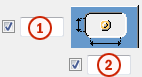
|
Option |
Description |
Default |
|---|---|---|
|
1 |
Vertical dimension of slotted hole. |
0, which results in a round hole. |
|
2 |
Horizontal dimension of slotted hole, or allowance for oversized holes. |
0, which results in a round hole. |
|
Hole type |
Slotted creates slotted holes. Oversized creates oversized holes. No hole does not create holes. Tapped creates tapped holes. |
|
|
Rotate Slots |
When the hole type is Slotted, this option rotates the slotted holes. |
|
|
Slots in |
Part(s) in which slotted holes are created. The options depend on the component in question. |
Bolt assembly
The selected check boxes define which component objects (bolt, washers, and nuts) are used in the bolt assembly.
If you want to create a hole only, clear all the check boxes.
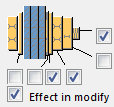
To modify the bolt assembly in an existing component, select the Effect in modify check box and click Modify.
Bolt length increase
Define how much the bolt length is increased. Use this option when, for example, painting requires the bolt length to be increased.

Upper flange bolts tab
Use the Upper flange bolts tab to control the properties of the bolts that connect the upper flange plate to the secondary part.
Bolt group dimensions
Bolt group dimensions affect the size and shape of the flange plate.

|
Description |
|
|---|---|
|
1 |
Dimension for horizontal bolt group position. |
|
2 |
Bolt edge distance. Edge distance is the distance from the center of a bolt to the edge of the part. |
|
3 |
Number of bolts. |
|
4 |
Bolt spacing. Use a space to separate bolt spacing values. Enter a value for each space between bolts. For example, if there are 3 bolts, enter 2 values. |
|
5 |
Dimension for vertical bolt group position. |
|
6 |
Select how to measure the dimensions for vertical bolt group position.
|
|
7 |
Define which bolts are deleted from the bolt group. Enter the bolt numbers of the bolts to be deleted and separate the numbers with a space. Bolt numbers run from left to right and from top to bottom. |
|
8 |
Flange plate edge distance from the main part web. |
|
9 |
Select the offset origin part for the bolt group. |
Staggering of bolts
|
Option |
Description |
|---|---|
|
|
Default Not staggered AutoDefaults can change this option. |
|
|
Not staggered |
|
|
Staggered type 1 |
|
|
Staggered type 2 |
|
|
Staggered type 3 |
|
|
Staggered type 4 |
Bolt basic properties
|
Option |
Description |
Default |
|---|---|---|
|
Bolt size |
Bolt diameter. |
Available sizes are defined in the bolt assembly catalog. |
|
Bolt standard |
Bolt standard to be used inside the component. |
Available standards are defined in the bolt assembly catalog. |
|
Tolerance |
Gap between the bolt and the hole. |
|
|
Thread in mat |
Defines whether the thread may be within the bolted parts when bolts are used with a shaft. This has no effect when full-threaded bolts are used. |
Yes |
|
Site/Workshop |
Location where the bolts should be attached. |
Site |
Slotted holes
You can define slotted, oversized, or tapped holes.
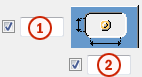
|
Option |
Description |
Default |
|---|---|---|
|
1 |
Vertical dimension of slotted hole. |
0, which results in a round hole. |
|
2 |
Horizontal dimension of slotted hole, or allowance for oversized holes. |
0, which results in a round hole. |
|
Hole type |
Slotted creates slotted holes. Oversized creates oversized holes. No hole does not create holes. Tapped creates tapped holes. |
|
|
Rotate Slots |
When the hole type is Slotted, this option rotates the slotted holes. |
|
|
Slots in |
Part(s) in which slotted holes are created. The options depend on the component in question. |
Slots in deck fill plates and loose fill plates
| Option | Description |
|---|---|
|
Slots in deck fill plates, Slots in loose fill plates |
Select whether slottes holes are created in deck fill and loose fill plates. |
Lower flange bolts tab
Use the Lower flange bolts tab to control the properties of the bolts that connect the lower flange plate to the secondary part.
Bolt group dimensions
Bolt group dimensions affect the size and shape of the flange plate.

| Description | |
|---|---|
|
1 |
Dimension for horizontal bolt group position. |
|
2 |
Bolt edge distance. Edge distance is the distance from the center of a bolt to the edge of the part. |
|
3 |
Number of bolts. |
|
4 |
Bolt spacing. Use a space to separate bolt spacing values. Enter a value for each space between bolts. For example, if there are 3 bolts, enter 2 values. |
|
5 |
Dimension for vertical bolt group position. |
|
6 |
Select how to measure the dimensions for vertical bolt group position.
|
|
7 |
Define which bolts are deleted from the bolt group. Enter the bolt numbers of the bolts to be deleted and separate the numbers with a space. Bolt numbers run from left to right and from top to bottom. |
|
8 |
Flange plate edge distance from the main part web. |
|
9 |
Select the offset origin part for the bolt group. |
Bolt basic properties
|
Option |
Description |
Default |
|---|---|---|
|
Bolt size |
Bolt diameter. |
Available sizes are defined in the bolt assembly catalog. |
|
Bolt standard |
Bolt standard to be used inside the component. |
Available standards are defined in the bolt assembly catalog. |
|
Tolerance |
Gap between the bolt and the hole. |
|
|
Thread in mat |
Defines whether the thread may be within the bolted parts when bolts are used with a shaft. This has no effect when full-threaded bolts are used. |
Yes |
|
Site/Workshop |
Location where the bolts should be attached. |
Site |
Slotted holes
You can define slotted, oversized, or tapped holes.
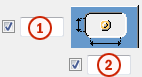
|
Option |
Description |
Default |
|---|---|---|
|
1 |
Vertical dimension of slotted hole. |
0, which results in a round hole. |
|
2 |
Horizontal dimension of slotted hole, or allowance for oversized holes. |
0, which results in a round hole. |
|
Hole type |
Slotted creates slotted holes. Oversized creates oversized holes. No hole does not create holes. Tapped creates tapped holes. |
|
|
Rotate Slots |
When the hole type is Slotted, this option rotates the slotted holes. |
|
|
Slots in |
Part(s) in which slotted holes are created. The options depend on the component in question. |
Staggering of bolts
|
Option |
Description |
|---|---|
|
|
Default Not staggered AutoDefaults can change this option. |
|
|
Not staggered |
|
|
Staggered type 1 |
|
|
Staggered type 2 |
|
|
Staggered type 3 |
|
|
Staggered type 4 |
Slots in deck fill plates and loose fill plates
| Option | Description |
|---|---|
|
Slots in deck fill plates, Slots in loose fill plates |
Select whether slottes holes are created in deck fill and loose fill plates. |
Doubler plate tab
Use the Doubler plate tab to create doubler plates to strengthen the web of the main part.
Web plate
| Option |
Description |
|---|---|
|
Web plate |
Web plate thickness and height. |
|
Option |
Description |
Default |
|---|---|---|
|
Pos_No |
Prefix and start number for the part position number. Some components have a second row of fields where you can enter the assembly position number. |
The default part start number is defined in the Components settings in . |
|
Material |
Material grade. |
The default material is defined in the Part material box in the Components settings in . |
|
Name |
Name that is shown in drawings and reports. |
|
|
Finish |
Describes how the part surface has been treated. |
Doubler plates
|
Option |
Description |
|---|---|
|
|
Default Doubler plates are not created. AutoDefaults can change this option. |
|
|
Doubler plates are not created. |
|
|
Doubler plate is created on the far side. |
|
|
Doubler plate is created on the near side. |
|
|
Doubler plates are created on both sides. |
Doubler plate edge shape
|
Option |
Description |
|---|---|
|
|
Default Bevel doubler plates AutoDefaults can change this option. |
|
|
Bevel doubler plates Enter the angle in
|
|
|
Square doubler plates |
Doubler plate cuts
| Option | Description |
|---|---|
|
|
Default Doubler plates are not cut. AutoDefaults can change this option. |
|
|
Doubler plates are not cut. |
|
|
Doubler plates are cut in the area that connects the main part web and flange. |
General settings

|
Description |
|
|---|---|
|
1 |
Edge distance from the column flange. |
|
2 |
Doubler plate edge distance. Edge distance is the distance from the center of a hole to the edge of the part. |
|
3 |
Edge distance of the doubler plate in relation to the bottom of the secondary part. |
|
4 |
Number of holes. |
|
5 |
Hole spacing. Use a space to separate hole spacing values. Enter a value for each space between holes. For example, if there are 3 holes, enter 2 values. |
Weld hole size

|
Description |
|
|---|---|
|
1 |
Hole diameter. |
|
2 |
Slot length. |
|
3 |
Slot width. |
General tab
Click the link below to find out more:
Design type tab
Click the link below to find out more:
Analysis tab
Click the link below to find out more:
Welds
Click the link below to find out more: