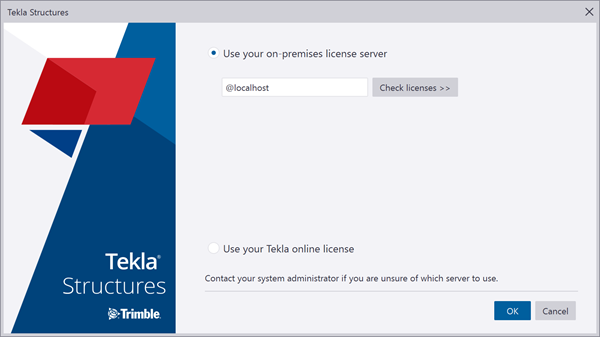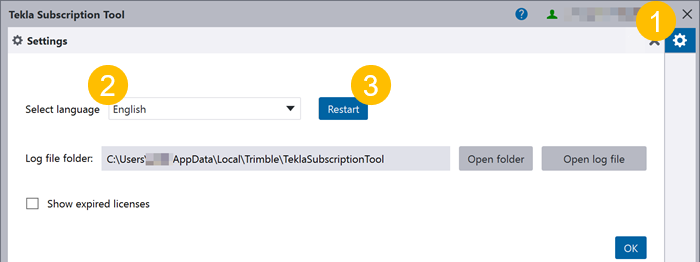Install and set up the Tekla Subscription Tool
Before you start using the Tekla Subscription Tool, install the Tekla Subscription Tool and connect Tekla Structures to the Tekla Subscription Tool.
If any legacy on-premises licensing tools are installed on your computer, you must uninstall them before you install the Tekla Subscription Tool
Uninstall legacy on-premises licensing tools
You cannot install the Tekla Subscription Tool on the same computer as legacy on-premises licensing tools.
If any of these legacy on-premises licensing tools are installed on your computer, uninstall them before you install the Tekla Subscription Tool:
-
Tekla License Administration Tool
-
Tekla License Borrow Tool
-
Tekla On-Demand License Administration Tool
Install or upgrade the Tekla Subscription Tool
Install the Tekla Subscription Tool on each computer where you want to use your subscription with legacy versions of Tekla Structures.
We recommend that you always use the latest version of the Tekla Subscription Tool. When you install a new version of the Tekla Subscription Tool, it replaces the older version. You do not need to uninstall the older version.
Before you begin, uninstall any legacy on-premises licensing tools that are installed on your computer.
The Tekla Subscription Tool is installed or upgraded.
Next, start the Tekla Subscription Tool.
Start the Tekla Subscription Tool
The Tekla Subscription Tool does not start automatically, even if it was running during the previous Windows session. You must start the Tekla Subscription Tool manually to use it.
The Tekla Subscription Tool starts and continues running until you stop it, or until your Windows session ends.
If you close the Tekla Subscription Tool application window, the application is minimized to the Windows system tray, and it continues running. To stop the Tekla Subscription tool, click your username, then select Sign out and exit.
You can now reserve and return subscriptions with the Tekla Subscription Tool.
Connect Tekla Structures to the Tekla Subscription Tool
If you previously used an on-premises license server in your company's network, you must change the license server address in Tekla Structures to use the Tekla Subscription Tool.
If you previously used an on-premises license server installed on your computer, Tekla Structures is already configured to connect to the Tekla Subscription Tool.
Change the language of the Tekla Subscription Tool user interface
You can change the language of the Tekla Subscription Tool user interface at any time.
The Tekla Subscription Tool restarts with the user interface in the selected language.
Configure the Tekla Subscription Tool to run automatically
By default, the Tekla Subscription Tool does not start automatically when you start Windows. If you want the Tekla Subscription tool to start automatically when you start Windows, you can optionally configure it to run automatically.
The Tekla Subscription Tool now starts automatically each time that you start Windows.
Uninstall the Tekla Subscription Tool
If you no longer need the Tekla Subscription Tool, you can uninstall it.
- On the Windows Start menu, open the Apps & features system settings.
- In the Apps & features list, select Tekla Subscription Tool.
- Click Uninstall.