Take from stock (TFS) in Tekla PowerFab Go
You can consume inventory items such as bolts directly from Tekla PowerFab Go without a cut list. You can update stock in real time, which means a more accurate inventory.
-
On the home page, tap Inventory.
The Inventory options appear.
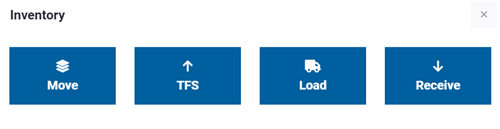
-
Tap TFS.
The Filter view opens.
- To narrow down the selection of material items, set the filtering criteria.
-
To close the filter view, tap
 .
.
The inventory view is updated.
-
Select the material item that
you want to take from stock.
You can select multiple items.
-
Define Sequence, Lot #, Category, and Sub-Category as desired.
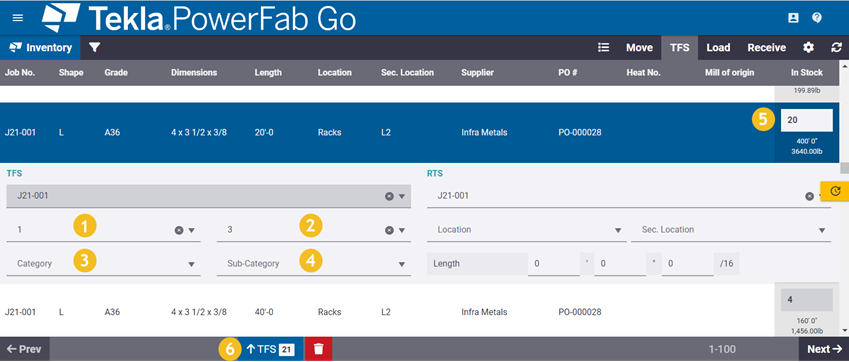
(1) Sequence
(2) Lot #
(3) Category
(4) Sub-Category
(5) Quantity
(6) TFS (total)
- If you do not want to take the entire available stock, select quantity (5) for each item.
- Tap TFS (6).
-
To define the same information
for the entire batch, select Batch edit.
Note that you can also define the information line by line when you select the line items.
-
Tap TFS.
The material items you defined are taken from stock.