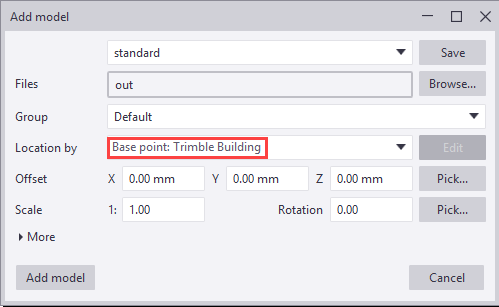Base points
The base points (control points) allow you to use a coordinate system based on the civil origin or other coordinate system for interoperability and collaboration. For example, you can use base points when inserting reference models, exporting IFC models, in drawings, in Layout manager, and in reports and templates.
Civil origin is the datum point or fundamental benchmark point of the national land survey network.
When you use base points, you can keep the coordinates small and locate the model wherever needed. You can create as many base points as you need, and select one of those to be the project base point.
Note the following:
- Reference models should not have any additional lines to the origin.
- Reference models should not include objects that are very far from each other because otherwise using the model may get difficult.
- Tekla Structures native objects, including reference models, should not be inserted very far from the Tekla Structures model origin.
Define a base point
 , and then select Point coordinates. For more information, see Inquire object
properties.
, and then select Point coordinates. For more information, see Inquire object
properties.Set a coordinate system as the project base point
One base point can be set to be as the project base point. Model origin is the default project base point value if the model does not contain any base points, or if none of the existing base points has been set to be the project base point. You can check and change the current project base point through .
Do not change the project base point during a project.
Insert a reference model using a base point
Before you can insert a reference at the base points, you need to create a base point in your model. To create the base point, you need to know the coordinates of the reference model that you are importing.
Export an IFC model using a base point
Before you can export an IFC file using a base point, you need to create a base point in your model.
Base points in drawings
It is possible to use base-point-defined coordinate system values in drawings. If you change the project base point Z or the elevation value, the level value will change accordingly when a drawing is opened.
- Base point data can be used on the drawing and drawing view level to set the coordinate system. The base point can be used instead of the datum offset.
- When the base point is set, level attributes and
template attributes in marks provide values in the specific
base-point-defined coordinate system. Attributes with
_BASEPOINTat the end give coordinates relative to the base point that has been selected in the view, and attributes with_PROJECTat the end give coordinates relative to the base point selected as the project base point. - When the base point is set at the drawing level, the
_BASEPOINTtemplate attributes can be used in drawing templates.
In the drawing view properties, you can set Location by to model origin, project base point, or any base point defined coordinate system. Location by uses the project base point as the default value.
If you have not set Location by to any base point, the _BASEPOINT attributes
give the same result as the basic attributes. For example, COG_Z
would give same result as COG_Z_BASEPOINT.
However, COG_Z_PROJECT always gives the value according to the project base
point.
The datum level in the view properties only
affects the attributes TOP_LEVEL and TOP_LEVEL_UNFORMATTED when Location by is set to Model origin or to the project base point that is in the model origin.
To change the Location by value:
Example of base point usage in a drawing
In the following example, do the following:
-
Create a slab with a thickness of 200 mm with the slab's top at the level 0 in the model.
-
Create a new base point "Control point 1" with elevation 20000 mm.
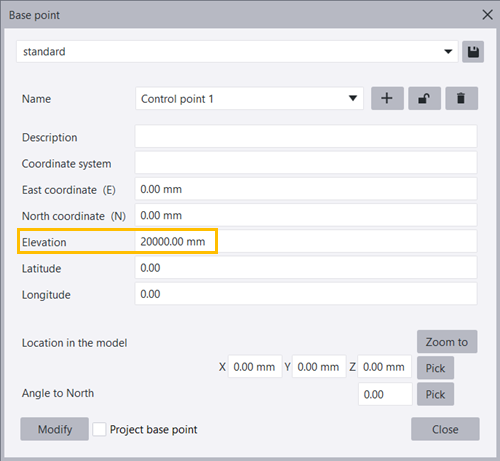
-
Create a new base point "Project point 1" with elevation 10000 mm, and set is as project base point by selecting the Project base point checkbox.
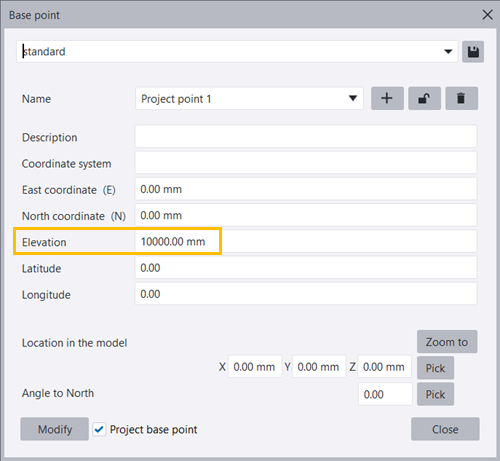
-
Create a GA drawing in plan view.
-
Open the GA drawing, double-click the view frame to open the View Properties dialog.
-
On the Attributes 2 tab, set Location by to the new base point Project base point: Project point 1 and click Modify.
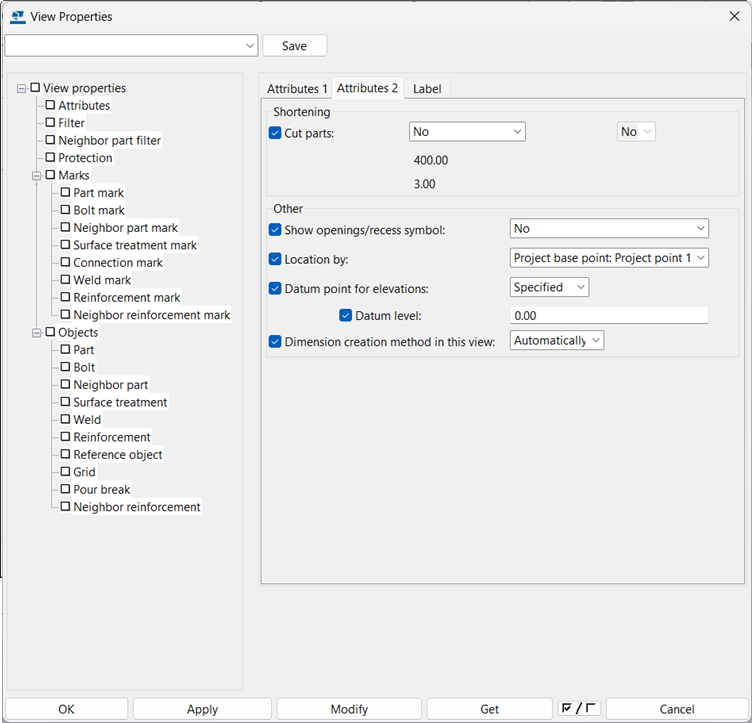
-
Add a level mark using the following template attributes:
COG_ZCOG_Z_PROJECTCOG_Z_BASEPOINT
-
Reopen the drawing.
Note that changing the value does not update the template attribute automatically but after reopening the drawing.
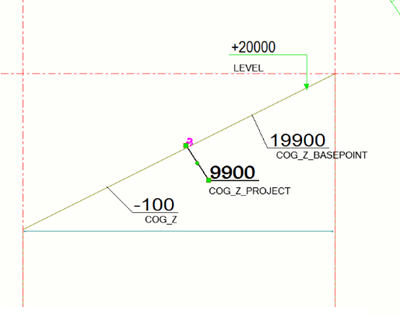
Base points in Layout manager
You can use base points in Layout manager when defining the location of layout points.
Base point in reports and templates
You can inquire project base point and current base point value in reports and templates.
The following table lists the template
attributes where you can use _PROJECT
and _BASEPOINT at the end, for example, ASSEMBLY_BOTTOM_LEVEL_PROJECT or ASSEMBLY_BOTTOM_LEVEL_BASEPOINT. Attributes with _BASEPOINT at the end give coordinates relative to the base point
selected in the view, and attributes with _PROJECT at the end give
coordinates relative to the base point selected as the project base point.
_BASEPOINT uses the current base point in the same way as the work
plane uses the current work plane: If there is no current base point defined,
_BASEPOINT provides values relative to model origin (Global).
| Content type | Attributes |
|---|---|
|
|
ASSEMBLY_BOTTOM_LEVEL_UNFORMATTED ASSEMBLY_TOP_LEVEL_UNFORMATTED
|
|
|
|
|
|
|
|
|
|
|
|
|
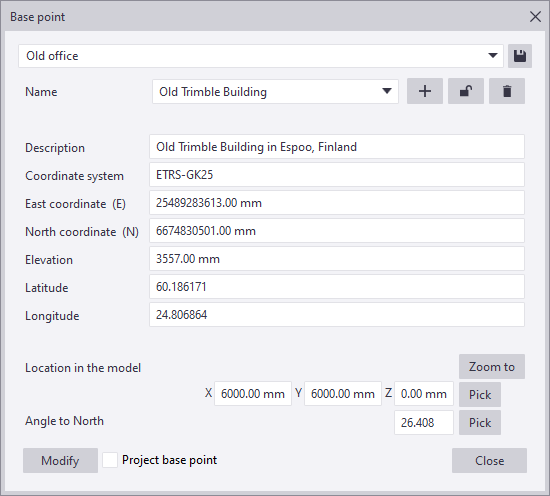


 . To unlock the base
point, click the button again.
. To unlock the base
point, click the button again.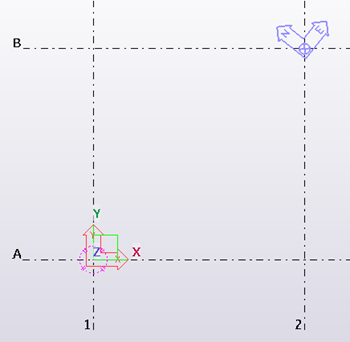
 .
.