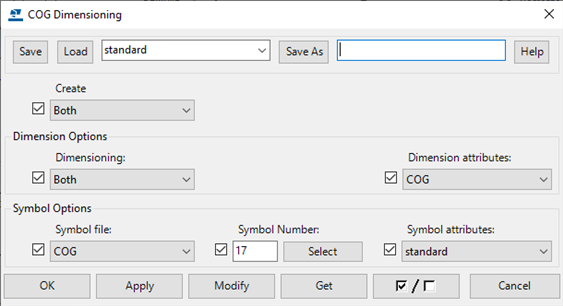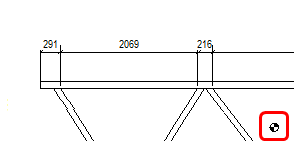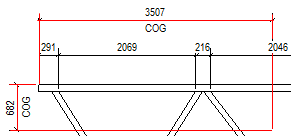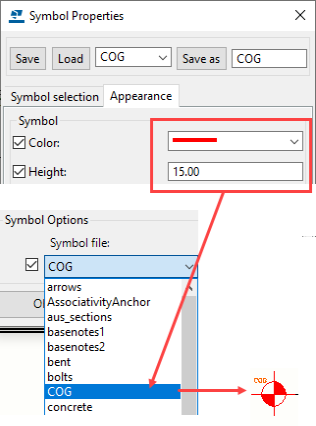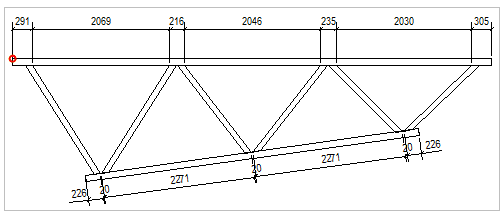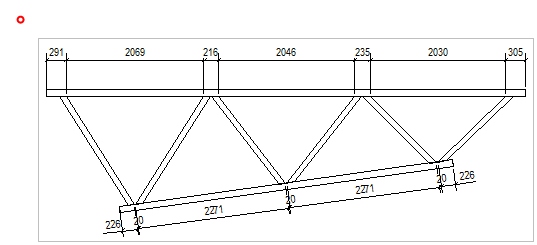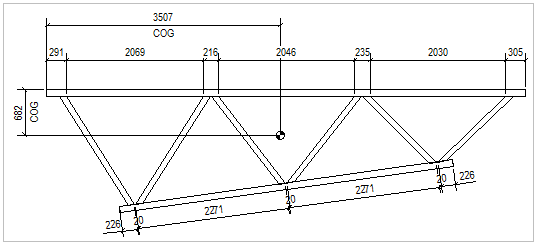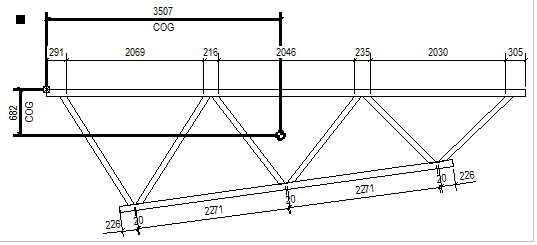You can indicate the location of the center of gravity (COG) in single-part, assembly, and cast unit drawings by creating COG dimensions and a COG symbol at the center of gravity. You can also create COG dimensions in section views. COG dimensions will be automatically updated if the single part, assembly, or cast unit changes. The COG dimensions can also be cloned.
Limitations:
-
If
you copy or link a drawing containing COG dimensions to another drawing,
such as a multidrawing, the COG dimensions will not be copied.
-
You
cannot create COG dimensions in general arrangement drawings or
multidrawings.
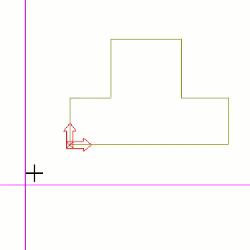
-
On the
Dimensioning tab in an open drawing, click
COG
 .
.
-
Modify the options as required:
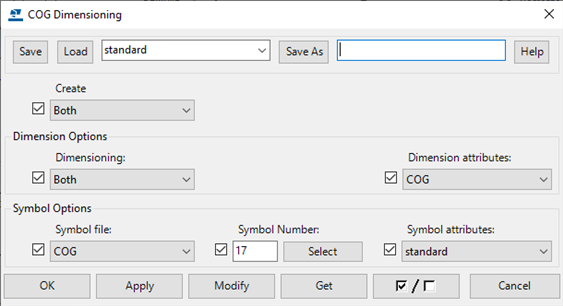
-
In
Create, select
Symbol to see only the COG symbol, or
Dimensions to see only COG dimensions. To see both, select
Both.
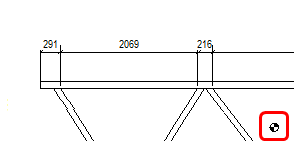
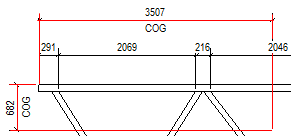
-
In
Dimensioning, select to create
Horizontal or
Vertical dimensions, or
Both.
-
In Dimension attributes, load the predefined dimension properties.
By default, a
property file called "COG" is used. The representation (size, color,
etc.) of the COG dimensions are read from the dimension property
file that you load. The dimension unit, format and accuracy also
come from this property file. To create and save a dimension
property files, in an open drawing, open the property pane object
list and select Straight dimension, modify the properties as required, and save the properties with
a new name. For example, you may create a special COG dimension
property file to change the color or arrow type, and load the saved
settings in Dimension attributes.
-
In Symbol Options, you can change the Symbol file in use by selecting another symbol file in the list. To change
the COG symbol, click Select, and select another symbol. To load other symbol settings from
another symbol settings file, select another file from the
Symbol attributes list.
You can access the
symbol options only if you have selected Both or Symbol for Create. The representation (height, color, etc.) of the symbol are read
from the symbol property file you load in Symbol attributes.
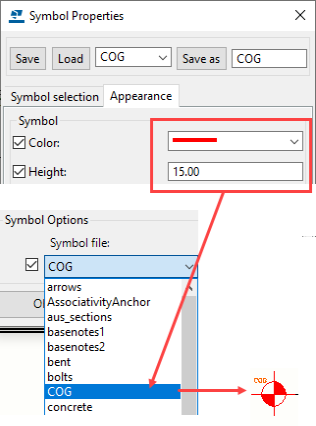
-
Click
OK.
-
Pick the first point to specify the origin of the dimensions.
The origin is the point from which you want to measure the location of the center of gravity. This point must be located within the view frame.
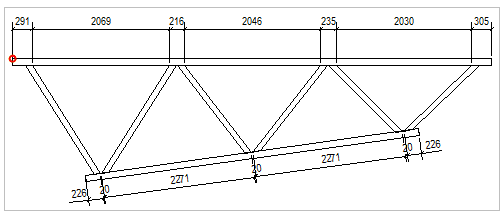
-
Pick the second point to place the dimensions.
This point may fall outside the view frame.
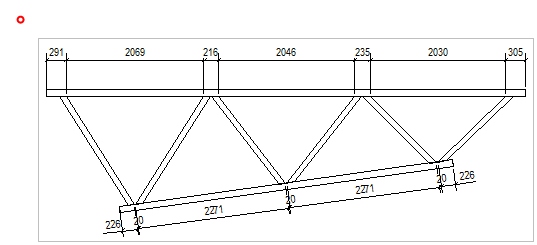
The example below shows the created dimensions.
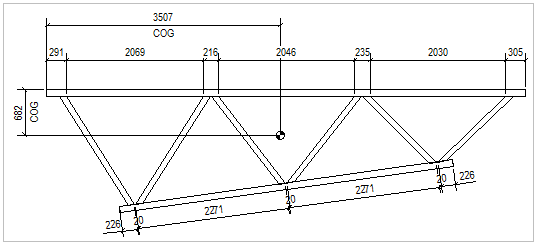
-
When the dimension is selected, handles are shown at the dimension origin and the dimension location. You can drag these handles to adjust the origin or the location, or move them using the standard editing commands.
You can inquire the coordinates of the center of gravity of assemblies, parts, or
welds with the template attributes COG X, COG Y, and COG
Z.
What does the COG calculation take into account?
COG calculation takes the following into account:
- Material
- Surface treatment
- Part cuts
- Fittings
- Edge chamfers
COG calculation does not take the following into account:
- Rebars
- Bolts
- Bolt holes
- Welds
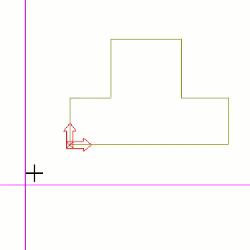
 .
.