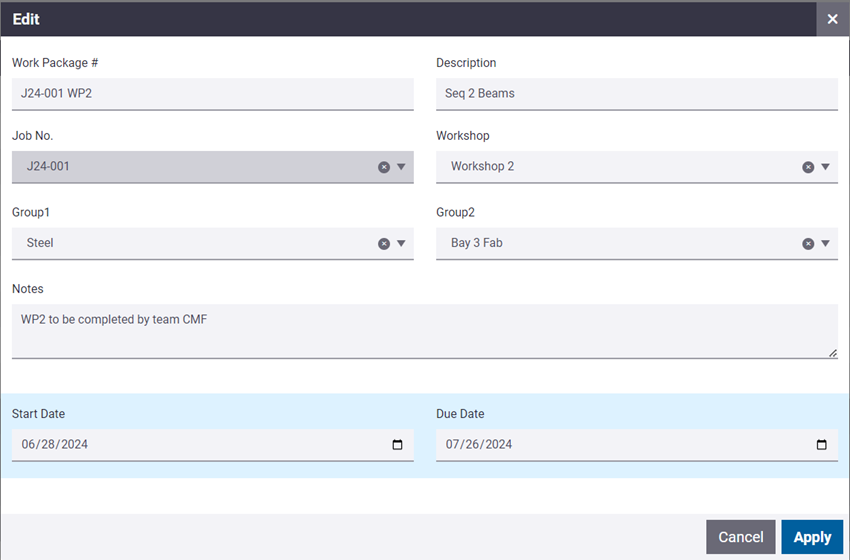Work packages in Tekla PowerFab Go
As a Production Manager, you can view and reprioritize work packages, reassign them to a new workshop, and put them on hold. As a shop-floor worker, you can see a list of relevant work packages and access the key areas of Tekla PowerFab Go for a specific work package, including drawings, assemblies and parts, cut lists, production tracking, production status, inspections, shipping, and dashboards (subject to permissions).
Access the Work Packages view
View the details of a work package
- Tap the work package name in Work Package #.
- Tap
 .
.
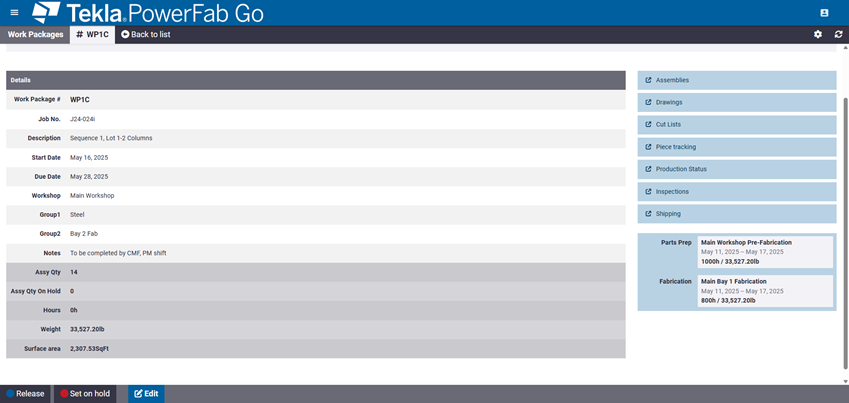
Priority (in the upper-right corner): Tap to change the priority
Release: Tap to release or unrelease the work package
Set on hold: Tap to place the work package on hold or to remove the hold status
Edit: Tap to open the work package details for editing
Links on the right: Tap to view production status details by work package.
Depending on your selection, a new tab opens displaying all associated assemblies, drawings, cut lists, piece tracking results, production status, inspections, or shipping loads prefiltered by the corresponding work package
Parts Prep and Fabrication (here): Schedule breakdown by department
Modify work package details
View planning warnings on work packages
 .
.
The warnings dialog opens, showing the planning rules that have been violated.
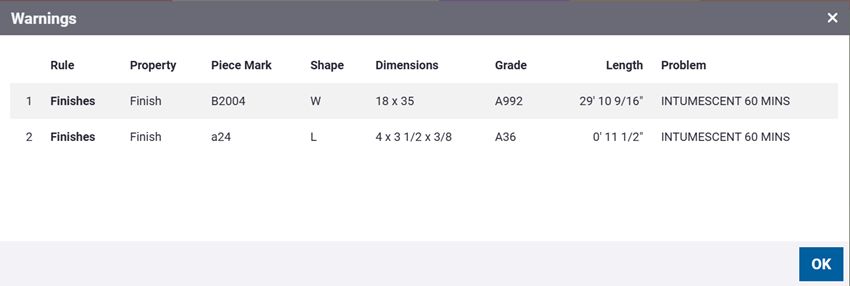
 ), and on the menu,
select
), and on the menu,
select 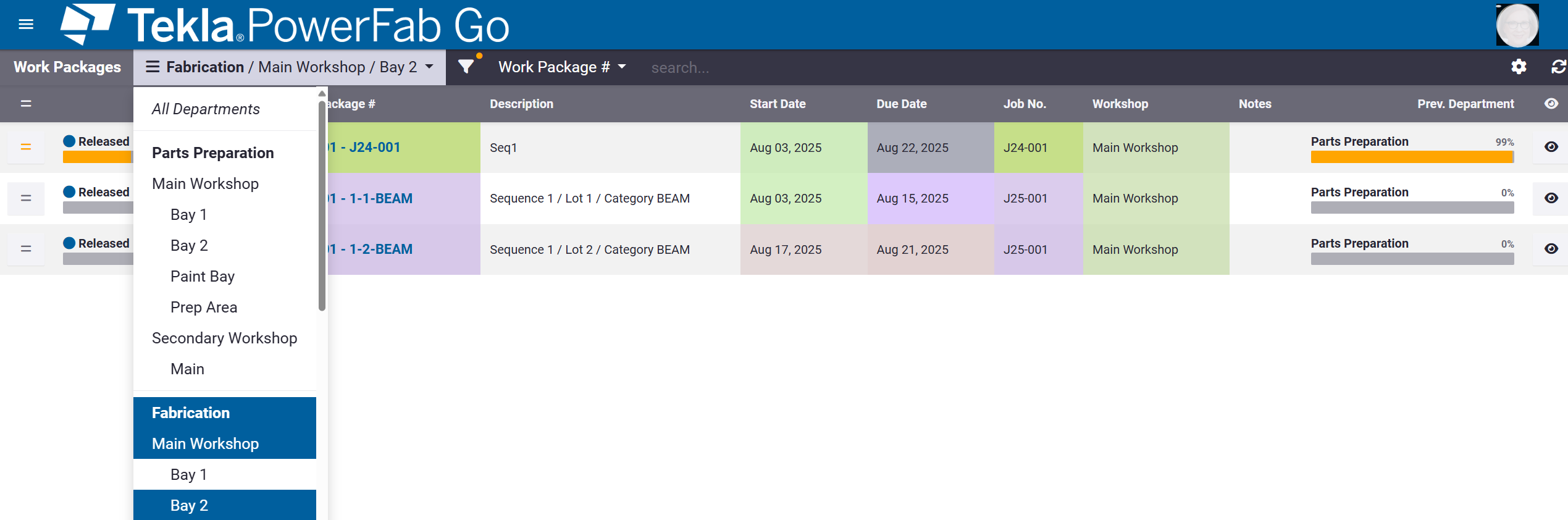
 : Department and work
area filter based on the selections in the
: Department and work
area filter based on the selections in the  : Opens the filter
dialog.
: Opens the filter
dialog.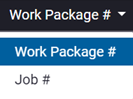 : Tap to manually
search by work package or job number
: Tap to manually
search by work package or job number : Priority: Tap to
edit priority
: Priority: Tap to
edit priority : Opens a menu for
adding or removing columns. Here,
: Opens a menu for
adding or removing columns. Here,  : Tap to
change the color scheme
: Tap to
change the color scheme : Drag and
drop to change the order of columns
: Drag and
drop to change the order of columns .
.