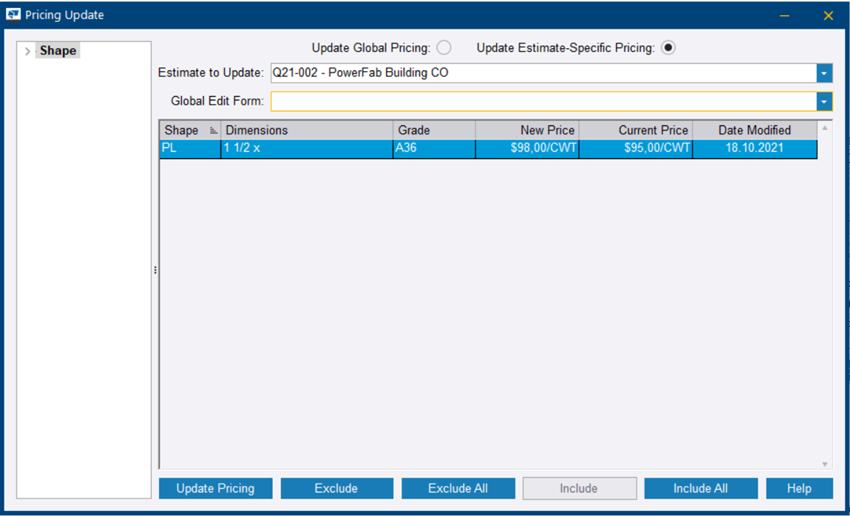You can update the pricing of material
items in a requisition or purchase order to pricing maintenance. This way, you can reuse the
pricing that you set in the requisition or purchase order.
You can update the pricing
information to either the global pricing or the estimate-specific pricing. For global
pricing, see Modify the pricing of multiple items.
-
Open a requisition or purchase order.
The Requisition
#/PO # dialog opens.
-
Select the material items whose
current pricing information you want to update.
To select multiple
items, hold down Ctrl.
To select a range of subsequent items,
hold down Shift.
-
Click the ribbon tab and select
Update Pricing Maintenance.
The Pricing
Update dialog opens.
Note that each shape, grade, and size is only shown once. If there are
multiple records selected with a given shape, grade, or size, then the
pricing is used from the first one in the list.
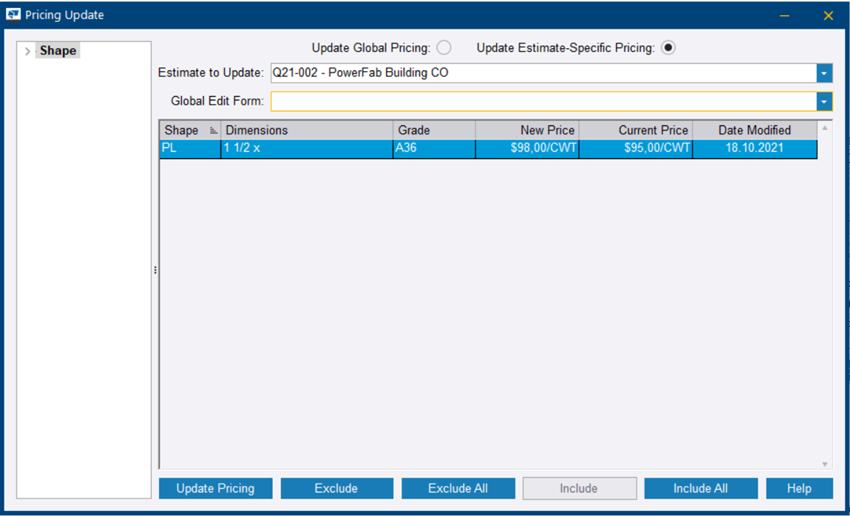
New
Price: The price from the requisition/purchase order
Current
Price, Date
Modified: The current values from the selected supplier (if updating global
pricing) or job # (if updating estimate-specific pricing)
-
Do one of the following:
|
To
|
Do this
|
| Update pricing to the global pricing |
- At the top of the dialog, select the
Update Global Pricing option.
- In the Supplier to Update dropdown list, select the supplier whose
pricing information you want to update.
|
| Update pricing to the estimate-specific
pricing |
- At the top of the dialog, select the
Update Estimate-Specific Pricing option.
- In the Estimate to Update dropdown list, select the estimate whose
pricing information you want to update.
|
-
If you want to update the
pricing of all material items within a previously created global edit form,
select the global edit form that you want to use in the Global Edit Form dropdown list.
-
Do one of the following to exclude items from being updated to the pricing
database:
- Select an item whose pricing information you do not want to update, and
click Exclude.
- To exclude all items, click Exclude
All.
- To include the selected items, click Include.
- To include all items, click Include
All.
Excluded items are highlighted in red.
-
Click Update
Pricing.
-
To confirm updating the pricing information, click Yes in the confirmation dialog.
The pricing information is updated to
the selected location, and the Pricing
Update dialog closes.
If the material shape, grade, or
dimension does not exist in the pricing maintenance database, it is added to the
database when you update the pricing.