Manage approval statuses for drawings
You can create, modify, or delete approval statuses for drawings in the Approval Status dialog.
To access the Approval Status dialog, do the following:
- Click the Maintenance ribbon tab.
- On the menu, select .
You can also access Approval Status from .
The Approval Status dialog opens. You can view all existing approval statuses.
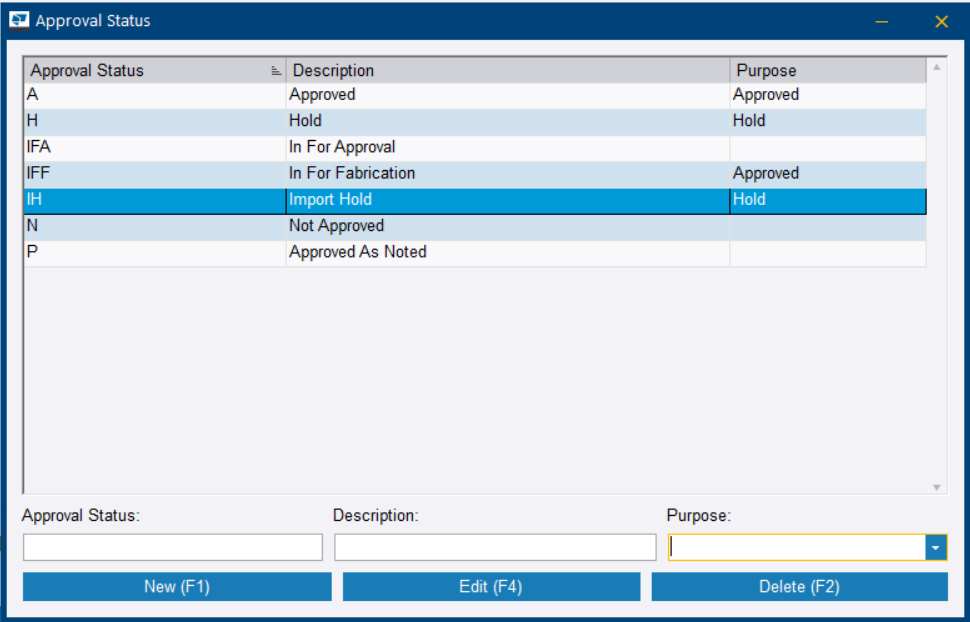
If you create new approval statuses, the only available purpose options are Approved and Hold.
Approved means that drawings are ready for fabrication. The Approved purpose is used as the status link in the project schedule.
Hold means that the drawings are not ready for fabrication. Items with the Hold option can move through fabrication processes, but they will be highlighted in red, and warning pop ups will appear during processing updates. Any loads that contain items with the Hold purpose option cannot be shipped.
Create an approval status option
- Click New.
- In the Approval Status field, type an abbreviation for the new approval status.
- In the Description field, type a description for the new approval status.
- If you wish, in the Purpose list, select if items with the status option are approved or on hold.
- Click Add.
Modify an existing approval status
- In the list, click the approval status that you want to modify.
- Modify the approval status abbreviation, description, and purpose according to your needs.
- Click Edit to save the changes.
Delete an approval status
Deleting an approval status is permanent and cannot be undone.
- In the list, click the approval status that you want to delete.
- Click Delete.
- In the confirmation dialog, click Yes to permanently delete the approval status.