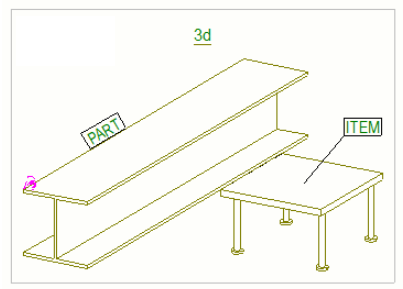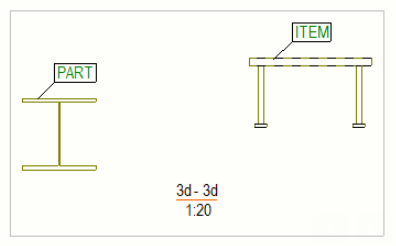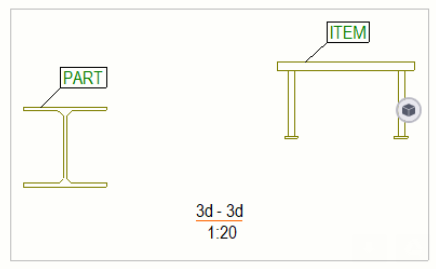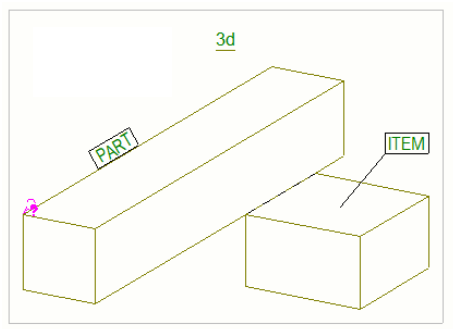Example: Part representations
Here are some examples of what parts and items look like with different settings defined in the View Properties dialog box.
|
Setting |
Example |
|---|---|
|
Part and item Representation is set to Outline. |
|
|
Representation is set to Exact. |
|
|
The Edge chamfers check box is selected in Additional marks. |
|
|
Representation is set to Symbol. |
|
|
Representation is set to Symbol with partial profile. You can change the partial profile settings Length and Offset from middle point. In the first example on the right, the default values are used. In the second example, both the length and the offset have been adjusted. |
|
|
Representation is set to Bounding box. |
|
|
Representation is set to Bounding box. |
|
|
Representation is set to Base box. |
|
|
Representation is set to Exact and Symbol offset is set to 0.00. The Center line check box is selected. |
|
|
Representation is set to Exact and Symbol offset is set to 10.00. The Center line check box is selected. |
|
|
The Hidden lines check box is not selected. |
|
|
The Hidden lines check box is selected. The Own hidden lines check box is selected.
|
|