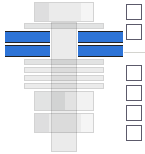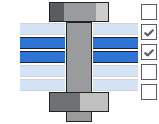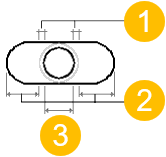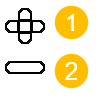Create bolt holes
Tekla Structures uses the same command for creating bolts, studs and holes. Before creating holes, you need to change some of the properties in the Bolt properties. If you want to create only holes, do not use any bolt elements (such as bolts, washers, and nuts).
You can create the following types of holes:
-
Round
-
Oversized
-
Slotted
-
Tapped
You can also select whether the holes you create are open throughout the parts, or partial-depth or blind holes that do not extend completely through the parts.
The hole properties are available in the Holes section in the Bolt properties.
Create round holes
You can create a group of round holes, or a single round hole. Tekla Structures calculates the diameter of a round hole as the sum of Size and Tolerance.
Create oversized holes
You can create a group of oversized holes.
Create slotted holes
You can create a group of slotted holes.