How to show the Integration status of members in Revit?
Not version-specific
Tekla Structural Designer
Environment
Not environment-specific
Question:
I have a Revit model which has been updated. How do I show which members were updated or changed after importing a model?Answer:
In Revit, you can create a series of filters to show the Integration status of all members. These filters are based on the TSDI_Integration_Status parameter which is created. The 3 status which exist for each member are:
- New
- Updated
- Unchanged
Creating the Filters
The filters can be created by using Visibility/Graphics Overrides (or “VV” keyboard shortcut). The steps are as follows:
- Open the Filters tab
- Click Edit/New… to create new filters
Image
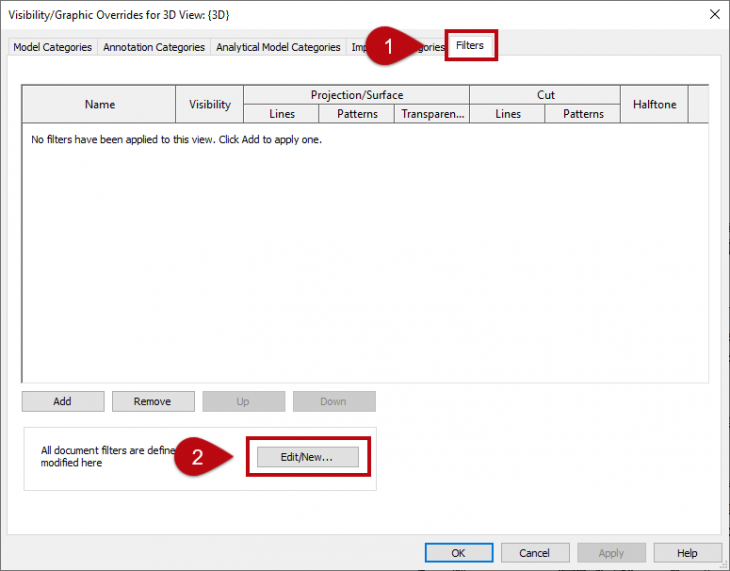
You will then be taken to a window where filters can be defined.
- Create the filter rules for each Integration Status type by clicking the New button and then naming the new rule
Image
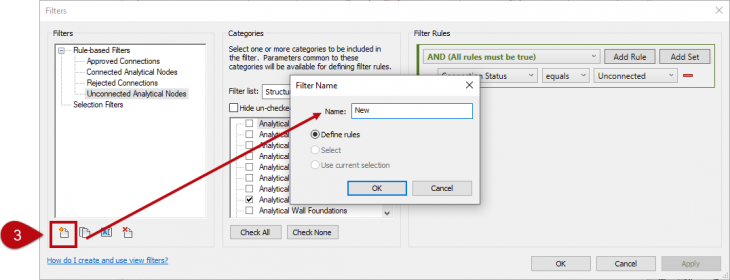
- Set the categories to create the rules for, this is simply asking to define the member types included in the filter, these include:
- Floors
- Structural Framing
- Structural Columns
- Walls
- Create the Filter Rules as follows:
- Rule type = And rule
- Parameter = TSDI_Integration_Status
- Value type = Equals
- Value = New
Image
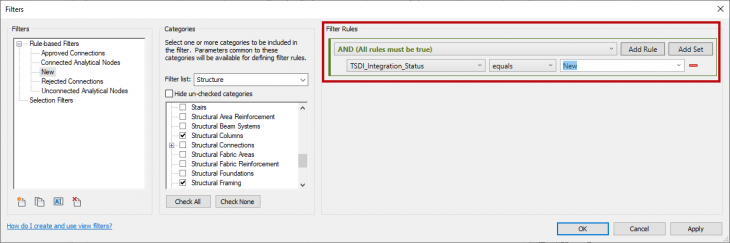
- Repeat the process to create the two remaining rules, please note that you can simply copy the existing rule and rename to avoid duplicating the work, only the Status needs changing
- Click OK to accept all changes
Applying the filters
- Back in the Visibility/Graphics Overrides window, click Add
- Select the 3 newly created filters and click OK
Image
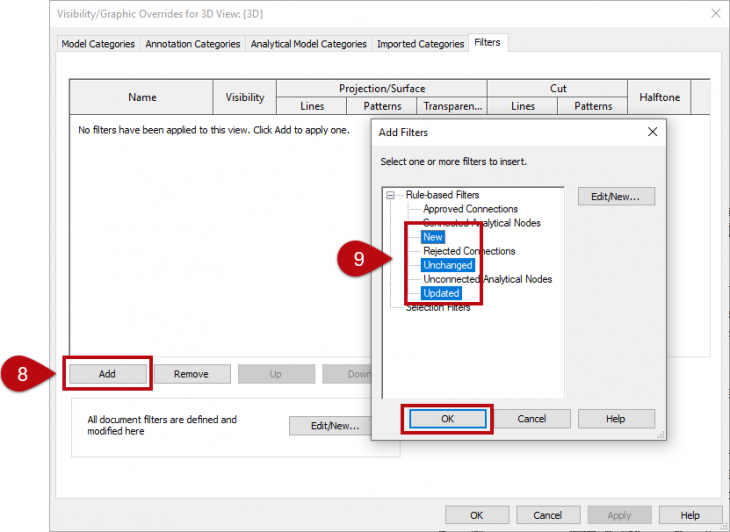
- Finally Override the Patterns under Projection/Surface and click OK for the new filters to take effect
Ensure all Patterns are set to have a solid fill with the RGB colours defined as follows:
- New 000-128-000
- Updated 255-255-128
- Unchanged 255-000-255
The difference before and after updating a model now shows which members have been changes during the update.
Image
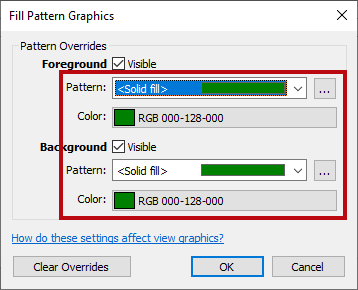
Before
Image
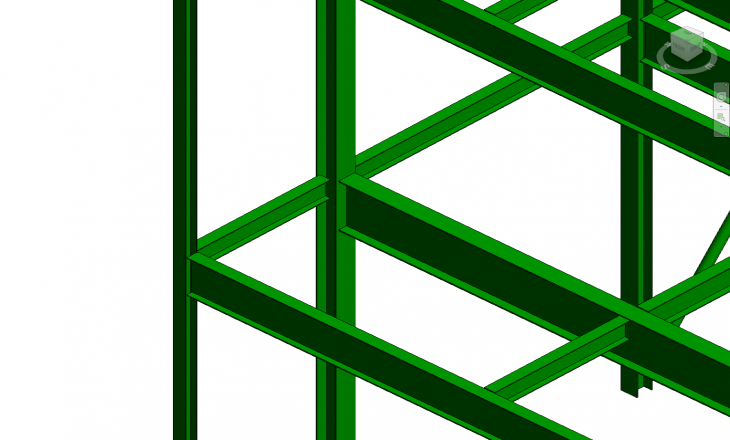
After
Image
