Tekla Structures Base point for coordination with Autodesk Revit
Design coordination with Autodesk Revit will require two different Base points in Tekla Structures: one for export and one for import.
Export from Tekla Structures to Autodesk Revit
When an IFC file is linked into Revit, the files are placed at Revit Origin point (Revit model 0), not according to the base point. To get a Tekla Structures IFC model correctly placed in Revit, you need to know the offset between the Revit origin point and the Tekla Structures origin point.
1. How to find the Revit origin point
a. Start by writing down the location of the Base point. Then make sure that the Base point is unclipped.
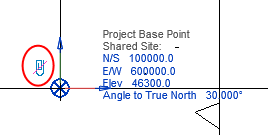
b. Right-click the base point and select Move to Startup Location.
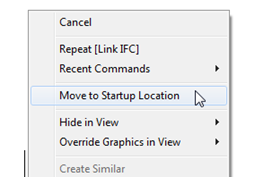
c. Find the base point in Revit and make a note of its location and relation to the model. The same offset is needed to be set for the base point and the model in Tekla Structures.
If needed, move the Revit base point back to its original location by using the command Undo or by manually entering the coordinates.
|
Image
|
For general information about Tekla Structures base point, see Define project base points for IFC export and reference model import. |
2. Setting up base point for export to Revit
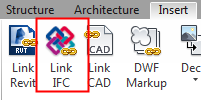
Use the offset values between Revit origin point and Tekla Structures model zero. These offset values should then be used to set the location for the base point in Tekla Structures.

The values set for coordinates (East, North & Elevation) do not have any effect on the location of the linked IFC file in Revit.
Rotation is generally not needed for export to Revit. If the grid/structure has no rotation when the structural plan orientation is set to Project North (as seen in the image below), the linked IFC file from Tekla Structures will have the Y axis in North/South direction and X axis in East/West direction.
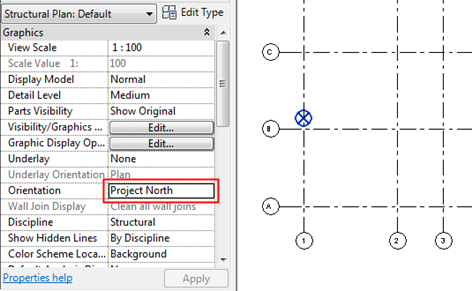
Summary - Linked IFC
- Offset between Revit origin point and the model needs to be the same as the offset between Tekla Structures base point and the model.
- Rotation is generally not needed.

3. Opening IFC model in Revit
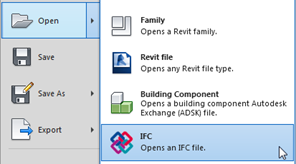
When opening an IFC file in Revit, a new Revit model is created. The location of the Tekla Structures base point for the IFC model will be placed in Revit origin point (where the Revit base point will also be located). The values from Tekla Structures base point (East, North & Elevation) will be used as values for the Revit Base point.
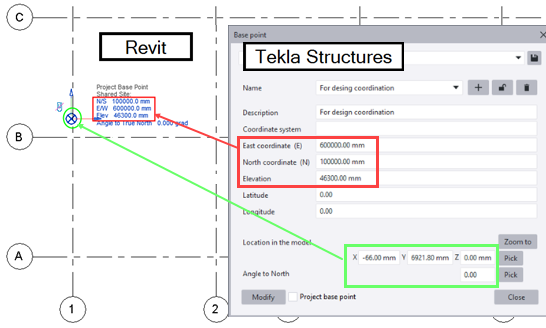
Setting up base point for import from Revit
Set the same coordinates (North/South and East/West) for the Tekla Structures base point as for the Revit base point, these will then be aligned upon the insertion of the IFC model to Tekla Structures. The offset (location of Tekla Structures base point) should then be used to ensure that the base points have the same relationship to the model in both Tekla Structures and Revit. Currently, Tekla Structures does not take the elevation from the Revit Base point.
Known limitations
- Currently, the elevation from Revit base point is not read in when the reference model is inserted to Tekla Structures.
- If levels from Organizer are used when exporting IFC from Tekla Structures, please note that an offset in the Z direction of the Tekla Structures base point is not recommended because the levels are currently not affected by the offset.