Status Sharing Bulk Update
Purpose and description
This enables us to update the status of the project by using a csv file via status sharing application (Workflow Tools for Trimble Connect Desktop). Updating the status of a BIM assembly / cast unit by selecting it one by one or by area is a time consuming task, so with reference to GUID you can update the status in a csv file which can be further bulk uploaded to Trimble connect project.
Procedure
Step:1 :
Install workflow tools from Tekla warehouse:
https://warehouse.tekla.com/#!/catalog/details/f74c705d-3a89-462e-b273-a59d68ad9a37

Install Status Sharing Bulk Update from Tekla warehouse

Step 2: Publish the Tekla model to Trimble Connect project.
Step 3: Open Status sharing tool from application and catalog and create a new action

As of now tool supports 4 actions (Design, Fabrication, Transportation and Erection)
Create a new action with the name “Design“ (Note the text need to be exactly same as it’s case sensitive) and map UDA’s as shown below.


In similar way add for Fabrication and Transportation and erection as well. Below are the fields to be mapped
|
Action |
Status |
Date of update |
Actual Start date |
Actual end date |
|---|---|---|---|---|
|
Design |
DESIGN_STATUS |
DESIGN_STATUS_DATE |
ACTUAL_START_D |
ACTUAL_END_D |
|
Fabrication |
FABRICATION_STATUS |
FABRICATION_STATUS_DATE |
ACTUAL_START_F |
ACTUAL_END_E |
|
Transportation |
TRANSPORT_STATUS |
TRANSPORT_STATUS_DATE |
ACTUAL_START_T |
ACTUAL_END_T |
|
Erection |
ERRECTION_COMMENT |
ERECTION_STATUS_DATE |
ACTUAL_START_E |
ACTUAL_END_E |
Step - 4 : Copy report files from <installed folder>\Report\ to <model> or <reports> folder. Extract report file in .csv file format using the any of "Status_Sharing_Bulkupate_Concrete" or "Status_Sharing_Bulkupatet_Steel" from Tekla which has GUID and attribute name in header to which values need to be imported. Refer Below sample.

Step - 5 : Open the attached report in excel and update actual start dates and end dates of respective actions . If only actual start date is entered , the status will be updated as started ( meaning in progress) . IF for any action actual start date and end date is added then the status is recorded as completed.
Step - 6 : Install 'Status Sharing Bulk Update' from Tekla Warehouse 'Status Sharing Bulk Update Package' and find the 'Status Sharing Bulk Update' shortcut icon in the desktop.

Click on Login button and enter Trimble connect credentials , wait for a while to load Trimble connect projects.

Click on Select file => Browse the .csv file which is updated in Step-4 and click on 'Update status'.

Step - 7 : Install status sharing tool for Trimble connect desktop from this link:
https://web.connect.trimble.com/#/store
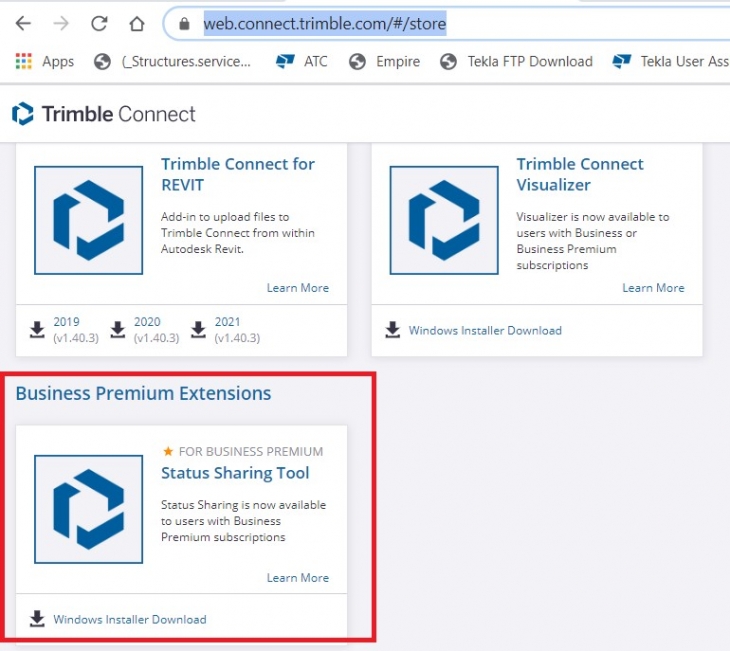
Step - 8 : Open Trimble connect desktop > open respective project > from start menu open status sharing tool.

Check status by selecting respective actions in Trimble connect desktop.
