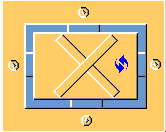Box column base plate (1066)
Box column base plate (1066) creates a base plate for a square or a circular column that is embedded in concrete.
Objects created
-
Base plate
-
Ribs
-
Flow holes
-
Bolts
-
Welds
Use for
| Situation | Description |
|---|---|
|
|
Base plate with a square column |
|
|
Base plate with a square column |
|
|
Base plate with a circular column |
|
|
Base plate with a circular column |
Before you start
Create a column.
Selection order
-
Select the main part (column).
-
Pick a position.
The detail is created automatically.
Part identification key

|
Number |
Part |
|---|---|
|
1 |
Base plate |
|
2 |
Rib |
Picture tab
Use the Picture tab to control the position of the base plate.
Dimensions

|
Description |
Default |
|
|---|---|---|
|
1 |
Distance from the edge of the column to the edge of the base plate. |
50 mm |
Parts tab
Use the Parts tab to control the dimensions of the base plate, long rib, and short rib.
Plate
| Option |
Description |
Default |
|---|---|---|
|
Base plate |
Base plate thickness. |
|
|
Long rib |
Long rib thickness. |
9 mm |
|
Short rib |
Short rib thickness. |
9 mm |
|
Option |
Description |
Default |
|---|---|---|
|
Pos_No |
Prefix and start number for the part position number. Some components have a second row of fields where you can enter the assembly position number. |
The default part start number is defined in the Components settings in . |
|
Material |
Material grade. |
The default material is defined in the Part material box in the Components settings in . |
|
Name |
Name that is shown in drawings and reports. |
Parameters tabs
Use the Parameters tab to control the base plate and rib dimensions.
Base plate and rib dimensions

|
Description |
|
|---|---|
|
1 |
Width of base plate. |
|
2 |
Length of long rib. |
|
3 |
Length of short ribs. |
|
4 |
Height of base plate. |
Rib creation
|
Option |
Description |
|---|---|
|
|
Default No ribs are created. AutoDefaults can change this option. |
|
|
No ribs are created. |
|
|
Ribs are created. |
Base plate creation
|
Option |
Description |
|---|---|
|
|
Default Rectangular base plate AutoDefaults can change this option. |
|
|
Automatic |
|
|
Round base plate |
|
|
Rectangular base plate |
Flow holes tab
Use the Flow holes tab to control the distance between the base plate and the column.
Flow hole properties

|
Description |
|
|---|---|
|
1 |
Rounding of the column flow hole. |
|
2 |
Weld gap. |
|
3 |
Width of the column flow hole. |
|
4 |
Height of the column flow hole. |
Flow hole creation
|
Option |
Description |
|---|---|
|
|
Default Flow holes are created. AutoDefaults can change this option. |
|
|
Flow holes are not created. |
|
|
Flow holes are created. |
Bolts tab
Use the Bolts tab to control the bolt properties.
Bolt positions

|
Description |
|
|---|---|
|
1 |
Vertical bolt spacing dimension. |
|
2 |
Bolt edge distance. Edge distance is the distance from the center of a bolt to the edge of the part. |
|
3 |
Horizontal bolt spacing dimension. |
Bolt basic properties
|
Option |
Description |
Default |
|---|---|---|
|
Bolt size |
Bolt diameter. |
Available sizes are defined in the bolt assembly catalog. |
|
Bolt standard |
Bolt standard to be used inside the component. |
Available standards are defined in the bolt assembly catalog. |
|
Tolerance |
Gap between the bolt and the hole. |
|
|
Thread in mat |
Defines whether the thread may be within the bolted parts when bolts are used with a shaft. This has no effect when full-threaded bolts are used. |
Yes |
|
Site/Workshop |
Location where the bolts should be attached. |
Site |
Cut length
Defines the depth at which Tekla Structures searches for the sections of the bolted parts. You can determine whether the bolt will go through one flange or two.
Slotted holes
You can define slotted, oversized, or tapped holes.

|
Option |
Description |
Default |
|---|---|---|
|
1 |
Vertical dimension of slotted hole. |
0, which results in a round hole. |
|
2 |
Horizontal dimension of slotted hole, or allowance for oversized holes. |
0, which results in a round hole. |
|
Hole type |
Slotted creates slotted holes. Oversized creates oversized holes. No hole does not create holes. Tapped creates tapped holes. |
|
|
Rotate Slots |
When the hole type is Slotted, this option rotates the slotted holes. |
|
|
Slots in |
Part(s) in which slotted holes are created. The options depend on the component in question. |
Bolt assembly
The selected check boxes define which component objects (bolt, washers, and nuts) are used in the bolt assembly.
If you want to create a hole only, clear all the check boxes.

To modify the bolt assembly in an existing component, select the Effect in modify check box and click Modify.
Bolt length increase
Define how much the bolt length is increased. Use this option when, for example, painting requires the bolt length to be increased.

Create as
Use this option to switch between bolts and custom components.
Select the custom component from the Applications & components catalog and define the custom settings, up direction, rotation, and anchor length.
Height of ribs tab
Use the Height of ribs tab to control the height of the short and the long ribs.
Height of ribs

|
Description |
Default |
|
|---|---|---|
|
1 |
Height of the long rib. |
200 mm |
|
2 |
Height of the short ribs. |
200 mm |
Short rib chamfer
|
Option |
Description |
|---|---|
|
|
Default Line chamfer is created. AutoDefaults can change this option. |
|
|
Chamfer is not created. |
|
|
Line chamfer is created. |
|
|
Arc chamfer is created. |
Chamfer dimensions

|
Description |
Default |
|
|---|---|---|
|
1 |
Chamfer height. |
15 mm |
|
2 |
Chamfer width. |
15 mm |
General tab
Click the link below to find out more:
Analysis tab
Click the link below to find out more:
Welds tab
Click the link below to find out more: