Simple base plate 2 (1031)
Simple base plate 2 (1031) creates a base plate that is connected to a column or beam end.
Objects created
-
Base plate
-
Stiffeners (for W profiles only)
-
Shear key
-
Leveling plate
-
Welds
Use for
| Situation | Description |
|---|---|
|
|
|
Selection order
-
Select the main part (column or beam).
-
Pick a position.
The detail is created automatically.
Part identification key
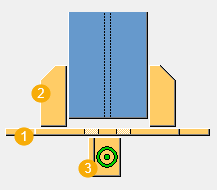
| Description | |
|---|---|
|
1 |
Base plate |
|
2 |
Stiffeners |
|
3 |
Shear key |
Picture tab
Use the Picture tab to define the plate position and corner cuts.
Dimensions

| Description | |
|---|---|
|
1 |
Base plate offset from the bottom edge of the column. |
|
2 |
Distance from the component input point to the base plate bottom. You can offset the base plate from the point picked for creating the component. |
|
3 |
Shear key height |
Base plate corner cut

| Description | |
|---|---|
|
1 |
Horizontal corner cut dimension. |
|
2 |
Vertical corner cut dimension. |
Parts tab
Use the Parts tab to define the plate properties.
Parts
| Option | Description |
|---|---|
|
Base plate |
Thickness, width, and height of the base plate. |
|
Stiffeners |
Thickness, width, and height of the stiffeners. |
|
Key profile |
Select the shear key profile from the profile catalog. |
|
Leveling plate |
Thickness of the leveling plate. |
|
Option |
Description |
Default |
|---|---|---|
|
Pos_No |
Prefix and start number for the part position number. Some components have a second row of fields where you can enter the assembly position number. |
The default part start number is defined in the Components settings in . |
|
Material |
Material grade. |
The default material is defined in the Part material box in the Components settings in . |
|
Name |
Name that is shown in drawings and reports. |
Parameters tab
Use the Parameters tab to define the base plate corner shape, condensation holes, shear key creation, and leveling plate extra length.
| Option | Description |
|---|---|
|
Plate wrap around |
Define whether the base plate is automatically wrapped around the column and bolts, bolts, or column.
|
|
Condensation holes sides 1-4 |
Define where the condensation holes are located by entering the corner numbers. Semi-circular holes are placed at the bottom of columns and some circular profiles. |
|
Condensation holes diameter |
Define the diameter of the condesation holes. |
Base plate corner shape

| Description | |
|---|---|
|
1 |
Define which plate corners are reshaped. You can enter the corner numbers in any order. Corners are not reshaped if you do not enter any numbers. |
|
2 |
Define the horizontal offset of the plate from the bolt center line. This offset works when Plate wrap around is set to Automatic. |
|
3 |
Define the vertical offset of the plate from the bolt center line. This offset works when Plate wrap around is set to Automatic. |
Shear key offset and rotation

| Description | |
|---|---|
|
1 |
Define the horizontal offset of the shear key. |
|
2 |
Define the vertical offset of the shear key. |
|
3 |
Define the rotation of the shear key around the column center line. |
Shear key creation
| Option | Description |
|---|---|
|
|
Default Shear key is not created. AutoDefaults can change this option. |
|
|
Shear key is created. |
|
|
Shear key is not created. |
Leveling plate size

| Description | |
|---|---|
|
1 |
Define the leveling plate extra length. |
Bolts tab
Use the Bolts tab to control the bolt properties.
Bolt group dimensions

| Description | |
|---|---|
|
1 |
Select how to measure the dimensions for vertical bolt group position.
|
|
2 |
Dimension for vertical bolt group position. |
|
3 |
Number of bolts. |
|
4 |
Bolt spacing. Use a space to separate bolt spacing values. Enter a value for each space between bolts. For example, if there are 3 bolts, enter 2 values. |
|
5 |
Select how to measure the dimensions for horizontal bolt group position.
|
|
6 |
Dimension for horizontal bolt group position. |
Bolt group rotation

| Description | |
|---|---|
|
1 |
Define the bolt group rotation around the column center line, measured from the column web. |
Bolt deletion
| Option | Description |
|---|---|
|
Edge tolerance for deleting bolts |
Define the minumum bolt edge distance for deleting bolts. The distance is measured from the bolt center to the edge of the plate. |
|
Eliminate bolts |
Define which bolts are deleted. Enter the bolt numbers from the first bolt in the first row to the last bolt in the last row, for example, 1 3 10. Enter A or a to delete all bolts. |
Bolt basic properties
|
Option |
Description |
Default |
|---|---|---|
|
Bolt size |
Bolt diameter. |
Available sizes are defined in the bolt assembly catalog. |
|
Bolt standard |
Bolt standard to be used inside the component. |
Available standards are defined in the bolt assembly catalog. |
|
Tolerance |
Gap between the bolt and the hole. |
|
|
Thread in mat |
Defines whether the thread may be within the bolted parts when bolts are used with a shaft. This has no effect when full-threaded bolts are used. |
Yes |
|
Site/Workshop |
Location where the bolts should be attached. |
Site |
Cut length
Defines the depth at which Tekla Structures searches for the sections of the bolted parts. You can determine whether the bolt will go through one flange or two.
Slotted holes
You can define slotted, oversized, or tapped holes.

|
Option |
Description |
Default |
|---|---|---|
|
1 |
Vertical dimension of slotted hole. |
0, which results in a round hole. |
|
2 |
Horizontal dimension of slotted hole, or allowance for oversized holes. |
0, which results in a round hole. |
|
Hole type |
Slotted creates slotted holes. Oversized creates oversized holes. No hole does not create holes. Tapped creates tapped holes. |
|
|
Rotate Slots |
When the hole type is Slotted, this option rotates the slotted holes. |
|
|
Slots in |
Part(s) in which slotted holes are created. The options depend on the component in question. |
Bolt assembly
The selected check boxes define which component objects (bolt, washers, and nuts) are used in the bolt assembly.
If you want to create a hole only, clear all the check boxes.

To modify the bolt assembly in an existing component, select the Effect in modify check box and click Modify.
Bolt length increase
Define how much the bolt length is increased. Use this option when, for example, painting requires the bolt length to be increased.

Stiffeners tab
Use the Stiffeners tab to define the stiffener dimensions and chamfering.
Stiffener offset

|
1 |
Stiffener offset from the base plate. |
|
2 |
Stiffener offset from the column. |
Stiffener positions

| Description | |
|---|---|
|
1 |
Stiffener position on the base plate edge. |
|
2 |
Define on which sides the stiffeners are created. |
Chamfer dimensions

| Description | |
|---|---|
|
1 |
Horizontal dimension of the chamfer. |
|
2 |
Vertical dimension of the chamfer. |
Chamfer type
| Option | Description |
|---|---|
|
|
Default No chamfer AutoDefaults can change this option. |
|
|
Line chamfer |
|
|
Convex chamfer |
|
|
Concave chamfer |
|
|
No chamfer |
Grouting holes tab
Use the Grouting holes tab to define the grout hole dimensions.
Grout holes
You can define whether to delete some or all of the grout holes in Elim holes.
Grout hole dimensions

| Description | |
|---|---|
|
1 |
Location of the grout hole from the center of the column in the direction of the web. |
|
2 |
Grout hole diameter. |
|
3 |
Location of the grout hole from the center of the column in the direction of the flange. |
|
4 |
Number of grout holes |
|
5 |
Grout hole spacing Use a space to separate the spacing values. Enter a value for each space between holes. For example, if there are 3 bolts, enter 2 values. |
General tab
Click the link below to find out more:
Analysis tab
Click the link below to find out more:
Welds
Click the link below to find out more:

















