Double plate (50)
Double plate (50) connects two beams and a column with double end plates. Ear plates can be connected to the beam end plates.
Objects created
-
End plates
-
Stiffeners
-
Ear plates
-
Bolts
-
Welds
Use for
| Situation | Description |
|---|---|
|
|
Two beams connected to a column with end plates |
Selection order
-
Select the main part (column).
-
Select the first secondary part (beam).
-
Select the second secondary part (beam).
-
Click the middle mouse button to create the connection.
Part identification key

| Description | |
|---|---|
|
1 |
Column end plates, upper and lower |
|
2 |
Beam end plates |
|
3 |
Stiffeners |
Picture tab
Use the Picture tab to define the connection dimensions.
Dimensions
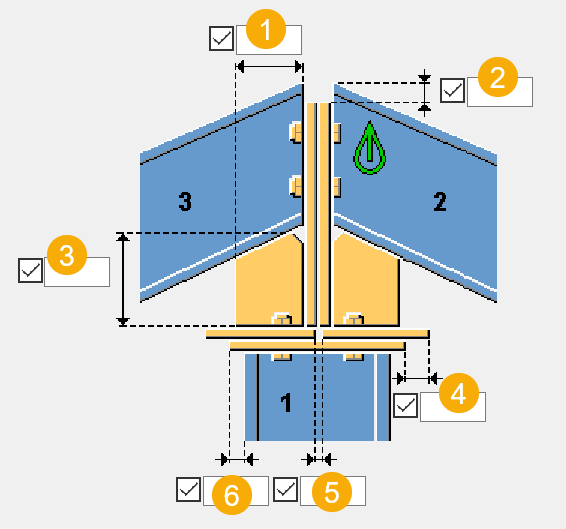
| Description | Default | |
|---|---|---|
|
1 |
Stiffener plate width |
Equal to lower column plate width |
|
2 |
Distance from the top of the beam end plate to the beam upper edge |
-20 mm |
|
3 |
Sitffener height |
-200 mm |
|
4 |
Distance between the column end plate edges |
0 |
|
5 |
Distance between the upper column end plates |
0 |
|
6 |
Distance between the lower column end plate and column edge |
10 mm |
Parts tab
Use the Parts tab to define the part properties.
Parts
| Option | Description | Default |
|---|---|---|
|
Beam end plates |
Thickness of the end plates |
10 mm |
|
Column end plates |
Thickness, width, and height of the end plates |
10 mm |
|
Stiffener plates |
Thickness of the stiffener plates |
10 mm |
|
End plates |
Thickness, width, and height of the end plates |
By default, ear plates are not created. To create ear plates, enter the thickness. |
Parameters tab
Use the Parameters tab to define the ear plate dimensions and position.
Dimensions

| Description | Default | |
|---|---|---|
|
1 |
Distance between the end plate upper edge and ear plate upper edge |
|
|
2 |
Number of the holes in the ear plate in the vertical and horizontal direction |
Vertical = 2 Horizontal = 1 |
|
3 |
Vertical and horizontal distance between the holes in the ear plate | |
|
4 |
Distance from the center point of the outermost hole in the ear plate to the ear plate outer edge |
|
|
5 |
Distance from the center point of the uppermost hole in the ear plate to the ear plate upper edge |
|
|
6 |
Ear plate hole diameter |
Stiffener chamfer dimensions

| Description | Default | |
|---|---|---|
|
1 |
Horizontal chamfer dimension |
20 mm |
|
2 |
Vertical chamfer dimension |
20 mm |
Ear plate position
| Option | Description |
|---|---|
|
|
Default Ear plates are created on both sides. AutoDefaults can change this option. |
|
|
Ear plates are created on both sides. |
|
|
Ear plate is created on the left. |
|
|
Ear plate is created on the right. |
Flange Blt tab
Use the Flange Blt tab to define the bolt group dimensions and bolt properties.
Bolt group dimensions

| Description | |
|---|---|
|
1 |
Dimension for horizontal bolt group position. |
|
2 |
Select how to measure the dimensions for horizontal bolt group position.
|
|
3 |
Bolt edge distance. Edge distance is the distance from the center of a bolt to the edge of the part. |
|
4 |
Number of bolts. |
|
5 |
Bolt spacing. Use a space to separate bolt spacing values. Enter a value for each space between bolts. For example, if there are 3 bolts, enter 2 values. |
|
6 |
Dimension for vertical bolt group position. |
|
7 |
Select how to measure the dimensions for vertical bolt group position.
|
Bolt basic properties
|
Option |
Description |
Default |
|---|---|---|
|
Bolt size |
Bolt diameter. |
Available sizes are defined in the bolt assembly catalog. |
|
Bolt standard |
Bolt standard to be used inside the component. |
Available standards are defined in the bolt assembly catalog. |
|
Tolerance |
Gap between the bolt and the hole. |
|
|
Thread in mat |
Defines whether the thread may be within the bolted parts when bolts are used with a shaft. This has no effect when full-threaded bolts are used. |
Yes |
|
Site/Workshop |
Location where the bolts should be attached. |
Site |
Slotted holes
You can define slotted, oversized, or tapped holes.

|
Option |
Description |
Default |
|---|---|---|
|
1 |
Vertical dimension of slotted hole. |
0, which results in a round hole. |
|
2 |
Horizontal dimension of slotted hole, or allowance for oversized holes. |
0, which results in a round hole. |
|
Hole type |
Slotted creates slotted holes. Oversized creates oversized holes. No hole does not create holes. Tapped creates tapped holes. |
|
|
Rotate Slots |
When the hole type is Slotted, this option rotates the slotted holes. |
|
|
Slots in |
Part(s) in which slotted holes are created. The options depend on the component in question. |
Bolt assembly
The selected check boxes define which component objects (bolt, washers, and nuts) are used in the bolt assembly.
If you want to create a hole only, clear all the check boxes.

To modify the bolt assembly in an existing component, select the Effect in modify check box and click Modify.
Bolt length increase
Define how much the bolt length is increased. Use this option when, for example, painting requires the bolt length to be increased.

Staggering of bolts
|
Option |
Description |
|---|---|
|
|
Default Not staggered AutoDefaults can change this option. |
|
|
Not staggered |
|
|
Staggered type 1 |
|
|
Staggered type 2 |
|
|
Staggered type 3 |
|
|
Staggered type 4 |
Web bolts tab
Use the Web bolts tab to define the bolt group dimensions and bolt properties.
Bolt group dimensions

| Description | |
|---|---|
|
1 |
Dimension for horizontal bolt group position. |
|
2 |
Select how to measure the dimensions for horizontal bolt group position.
|
|
3 |
Number of bolts. |
|
4 |
Bolt spacing. Use a space to separate bolt spacing values. Enter a value for each space between bolts. For example, if there are 3 bolts, enter 2 values. |
|
5 |
Dimension for vertical bolt group position. |
|
6 |
Select how to measure the dimensions for vertical bolt group position.
|
Bolt basic properties
|
Option |
Description |
Default |
|---|---|---|
|
Bolt size |
Bolt diameter. |
Available sizes are defined in the bolt assembly catalog. |
|
Bolt standard |
Bolt standard to be used inside the component. |
Available standards are defined in the bolt assembly catalog. |
|
Tolerance |
Gap between the bolt and the hole. |
|
|
Thread in mat |
Defines whether the thread may be within the bolted parts when bolts are used with a shaft. This has no effect when full-threaded bolts are used. |
Yes |
|
Site/Workshop |
Location where the bolts should be attached. |
Site |
Slotted holes
You can define slotted, oversized, or tapped holes.

|
Option |
Description |
Default |
|---|---|---|
|
1 |
Vertical dimension of slotted hole. |
0, which results in a round hole. |
|
2 |
Horizontal dimension of slotted hole, or allowance for oversized holes. |
0, which results in a round hole. |
|
Hole type |
Slotted creates slotted holes. Oversized creates oversized holes. No hole does not create holes. Tapped creates tapped holes. |
|
|
Rotate Slots |
When the hole type is Slotted, this option rotates the slotted holes. |
|
|
Slots in |
Part(s) in which slotted holes are created. The options depend on the component in question. |
Staggering of bolts
|
Option |
Description |
|---|---|
|
|
Default Not staggered AutoDefaults can change this option. |
|
|
Not staggered |
|
|
Staggered type 1 |
|
|
Staggered type 2 |
|
|
Staggered type 3 |
|
|
Staggered type 4 |
General tab
Click the link below to find out more:
Design tab
Click the link below to find out more:
Analysis tab
Click the link below to find out more:
Welds
Click the link below to find out more:










