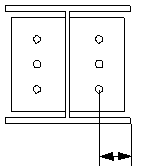Stanchion side plate (83)
Stanchion side plate (83) connects a stanchion to the side of a stringer with a connection plate.
Objects created
-
Connection plate
-
Bolts
-
Welds
Use for
| Situation | Description |
|---|---|
|
|
Stanchion is connected to the side of a stringer. |
Selection order
-
Select the main part.
-
Select the secondary part.
The connection is created automatically when the secondary part is selected.
Part identification key

| Description | |
|---|---|
|
1 |
Connection plate |
Picture tab
Use the Picture tab to control the connection dimensions.
Dimensions

| Description | Default | |
|---|---|---|
|
1 |
Connection plate distance from the main part upper edge Positive values make the plate smaller. |
|
|
2 |
Vertical position Define the uppermost bolt position as a distance from the stanchion top edge to the uppermost bolt. |
76 mm |
|
3 |
Fit distance Define the stanchion cut level as a distance from the uppermost bolt to the stanchion bottom. |
Cut at the bottom level |
Plate offset

| Description | |
|---|---|
|
1 |
Horizontal offset of the connection plate |
Parts tab
Use the Parts tab to define the part properties.
Part
| Optionq | Description | Default |
|---|---|---|
|
Connection plate |
Thickness and width of the connection plate. |
For rectangular plates: thickness 10 mm and width 120 mm. |
Parameters tab
Use the Parameters tab to define the connection plate orientation and chamfers.
Plate type
| Option | Description |
|---|---|
|
|
Default Rectangular AutoDefaults can change this option. |
|
|
Rectangular |
|
|
Diamond |
|
|
Triangular |
|
|
Circular |
|
|
Rectangular by bolts The plate size is determined by the values you enter on the Bolts tab. |
|
|
Circular by bolts The plate size is determined by the values you enter on the Bolts tab. |
Plate orientation in skewed situations
| Option | Description |
|---|---|
|
|
Default Perpendicular to the secondary part AutoDefaults can change this option. |
|
|
Perpendicular to the secondary part |
|
|
Oriented to the main part |
Plate orientation
| Option | Description |
|---|---|
|
|
Default Horizontal AutoDefaults can change this option. |
|
|
Perpendicular |
|
|
Horizontal |
Chamfer type
| Option | Description |
|---|---|
|
|
Default No chamfer AutoDefaults can change this option. |
|
|
No chamfer |
|
|
Line chamfer Define the horizontal and vertical chamfer dimensions. |
|
|
Round chamfer Define the chamfer radius. |
Bolts tab
Use the Bolts tab to define the bolt group dimensions and bolt properties.
Bolt group dimensions

| Description | |
|---|---|
|
1 |
Select how to measure the dimensions for horizontal bolt group position.
|
|
2 |
Dimension for horizontal bolt group position. |
|
3 |
Bolt edge distance. Edge distance is the distance from the center of a bolt to the edge of the part. |
|
4 |
Number of bolts. |
|
5 |
Bolt spacing. Use a space to separate bolt spacing values. Enter a value for each space between bolts. For example, if there are 3 bolts, enter 2 values. |
|
6 |
Select how to measure the dimensions for vertical bolt group position.
|
|
7 |
Dimension for vertical bolt group position. |
Bolt basic properties
|
Option |
Description |
Default |
|---|---|---|
|
Bolt size |
Bolt diameter. |
Available sizes are defined in the bolt assembly catalog. |
|
Bolt standard |
Bolt standard to be used inside the component. |
Available standards are defined in the bolt assembly catalog. |
|
Tolerance |
Gap between the bolt and the hole. |
|
|
Thread in mat |
Defines whether the thread may be within the bolted parts when bolts are used with a shaft. This has no effect when full-threaded bolts are used. |
Yes |
|
Site/Workshop |
Location where the bolts should be attached. |
Site |
Slotted holes
You can define slotted, oversized, or tapped holes.

|
Option |
Description |
Default |
|---|---|---|
|
1 |
Vertical dimension of slotted hole. |
0, which results in a round hole. |
|
2 |
Horizontal dimension of slotted hole, or allowance for oversized holes. |
0, which results in a round hole. |
|
Hole type |
Slotted creates slotted holes. Oversized creates oversized or tapped holes. No hole does not create holes. |
|
|
Rotate Slots |
When the hole type is Slotted, this option rotates the slotted holes. |
|
|
Slots in |
Part(s) in which slotted holes are created. The options depend on the component in question. |
Bolt assembly
The selected check boxes define which component objects (bolt, washers, and nuts) are used in the bolt assembly.
If you want to create a hole only, clear all the check boxes.

To modify the bolt assembly in an existing component, select the Effect in modify check box and click Modify.
Bolt length increase
Define how much the bolt length is increased. Use this option when, for example, painting requires the bolt length to be increased.

Staggering of bolts
|
Option |
Description |
|---|---|
|
|
Default Not staggered AutoDefaults can change this option. |
|
|
Not staggered |
|
|
Staggered type 1 |
|
|
Staggered type 2 |
|
|
Staggered type 3 |
|
|
Staggered type 4 |
General tab
Click the link below to find out more:
Design tab
Click the link below to find out more:
Analysis tab
Click the link below to find out more:
Welds
Click the link below to find out more: