How can I select the Online License I want to use for Tedds or Tekla Structural Designer?
Questions/ Issues
- I have purchased a full Subscription License for Tedds/ TSD but I still seem to be using the Trial License. How can I set it to use the full Online License?
Or..
- I have more than one Online License for my Structural Design application(s) - e.g. Tekla Structural Designer Full as well as LT as part of the Tedds Subscription - how do I check and set which one I am using?
Or..
- I have a 'pool' of on-premises Server (Sentinel RMS) and Subscription Online licenses and use the "Auto" License method - which automatically selects from available Online and Server licenses (tries Online first). I want a way to ensure I can select from the Server licenses rather than Online.
Resolution
For Online Licensing, the Tekla Structural License Service can store the default license for an application so that it can be selected automatically for you. You may wish to change this if for example you purchase a full Product Subscription after running a Trial of an application while the trial license is still active.
If you have access to more than one Tekla Online License for a Structural Design application, you will be prompted to choose which to use when you first run it, as shown in the picture below.
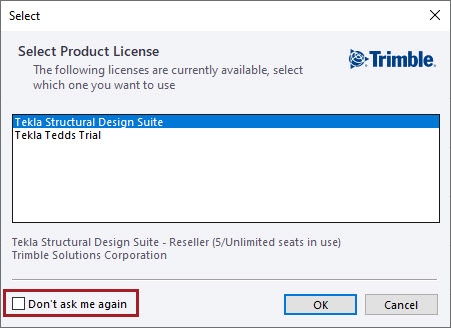
The license you select will be stored as the Default License for that application. If you enable the “Don’t ask me again” option at the bottom left, the next time you run the application the Default license will automatically be selected and the Select Product License dialog will not be shown again. Follow the steps below to clear the stored settings and select which license you wish to use.
Edit Auto Select Online License Settings
-
Close the Structural Design application(s) e.g. Tedds
- Open the Structural Licensing > System and User Settings dialog by doing the following:
- Press the Windows Key on your keyboard, or click the Windows button, and start typing System and User settings.
- Click on the “System and User Settings” App when it appears on the Windows Start menu to open it, as shown in the picture below
Image
- Next, as shown in Fig 1. below, select User > Tekla Online from the menu on the left, then select the application - e.g. Tekla Tedds - in the list of Products on the right.
- Click the drop-down arrow for the Auto Select options and select the “No (always ask me to choose)” option.
- Note also that below this is an option “Show “Don’t ask me again” option in the Select Product License dialog”.
- Check this on if you wish to enable automatic selection of the default license.
- Otherwise you will be prompted to select your preferred license each time you run the application.
- When you next run the application, the Select Product License dialog will be shown as in Fig 2. below, listing all available Online Licenses.
- Select the license you wish to use and enable the “Don’t ask me again” option if you wish. The selected license will be stored as the Default for the application.
- As shown in Fig 3. below, when the application is open you can then check the Online License being used by opening the License Manager from inside the application e.g. via Help > LIcense Manager from the Tedds ribbon.
- If you enabled the “Don’t ask me again” option, the Auto select option will now be set to “Default (use the default license)” as shown in Fig 4. below. The default licence will automatically be selected when you subsequently run the application.
- Otherwise the Auto select option will remain “No…” and you can select your preferred license each time you run the application.
- Repeat steps 1-7 if you need to change the default License again in the future.
- Finally, the Auto select = “Yes…” option can be set if you only have access to one Online License for a product.
'Pool' of on-premises Server (Sentinel RMS) and Subscription Online licenses
Say you have a mix of Server (Sentinel RMS) full licenses for Tekla Structural Designer and Tedds Subscription Online licenses, which includes TSD LT. When running Tekla Structural Designer, you wish to ensure you select only from the Server (Sentinel RMS) full licenses to ensure you run the program with full features, rather than restricted LT features. To do this, set the Auto select option = No. This gives you an opportunity when starting an application to Cancel using the online license. This will then force the system to use the Sentinel RMS sever license (providing this is available).
Figures
Fig 1.

Fig 2.

Fig 3.

Fig 4.
