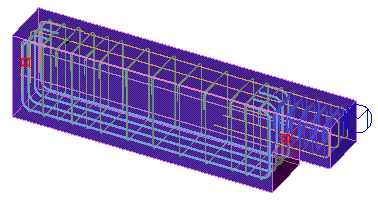Rebar in beam (90)
Rebar in beam (90) adds reinforcement bars to concrete beams.
Parts created
Complete reinforcement structure: stirrups and perpendicular rebars are created in the concrete part.
Use for
|
Situation |
More information |
|---|---|
|
|
Rebars in concrete beam. |
|
|
Rebars in a concrete column. |
Do not use for
Use this component to add reinforcement bars to a concrete part.
Before you start
Before the component can be created, you need to create a concrete part first.
Primary bottom bars tab
Use the Primary bottom bars tab to define the properties of the lower reinforcing bars.
Properties
|
Option |
Description |
|---|---|
|
Grade |
Defines the grade of the main bottom reinforcing bars. This field cooperates with the Size field. |
|
Size |
Defines the diameter of the main bottom reinforcing bars. Pressing the ... button right of the field will open the Select rebar dialog box. In the dialog box you can select the grade and the accompanying diameter. Note: Selecting a size will override the value in the
Grade field.
|
|
Bend lengths left |
Defines the length of the left end-extension. |
|
Bend lengths right |
Defines the length of the right end-extension. |
End conditions left/right
Picklist to define the rebars’ end condition on the left and right side. The options are:
|
Picklist item |
Example |
|---|---|
|
Default |
|
|
90 Degree |
|
|
135 Degree |
|
|
180 |
|
|
-180 |
|
|
-135 |
|
|
-90 |
|
|
-45 |
|
|
45 |
|
Bar not to create
Picklist to define which rebar should not be created. The options are:
|
Picklist Item |
Example |
|---|---|
|
|
|
|
|
|
|
|
Creation method
This field defines the way the rebars are created. There are three options:
|
Option |
Description |
|---|---|
|
No rebars |
No bottom rebars are created. |
|
Number of bars |
A fixed numer of bars is created. The spacing between the bars is automatically calculated. |
|
By spacing |
A accompanying field becomes active. The entered value is the fixed spacing for the rebars. The number of rebars is calculated automatically. |
Positioning and distances
In the right upper side of this tab a picture and some picklists are displayed. These fields and lists are to define the position and de rebar distances.
The distance fields are used for defining the size of the rebars. The picklists are for positioning. Below some examples for the positioning rebars on the left side:
|
Picklist item |
Description |
Example |
|---|---|---|
|
|
The part edge is normative for positioning the rebar. |
|
|
|
The concrete parts’ reference point is normative for positioning the rebar. |
|
|
|
The picked position is normative. |
|
|
|
The edge of the top part cut is normative for positioning the rebar. |
|
|
|
The edge of the bottom part cut is normative for positioning the rebar. |
|
|
|
The centerline of the concrete part is normative for positioning the rebar. |
|
|
|
|
|
|
|
|
|
|
|
||
|
|
|
Shape and pattern
The picklists and input fields are used to define the rebar shape, rebar pattern and rebar distribution.

In the left bottom side of the tab, some picklists are available for defining the shape and distribution of the bottom rebars.
A - Shape of rebar
These picklists define the common shape of the rebars on both ends of the concrete part. For some shapes distances can be entered (B).
B - Distance fields
These distance fields only apply for two rebar shapes (A).
C - Rebar pattern
Picklist for defining the rebar pattern. The picklist contains six options:

D - Consider part cuts in longitudinal direction
This picklist defines if part cuts in the concrete part should be taken into account when positioning the rebars.
|
Picklist item |
Example |
|---|---|
|
|
|
|
|
|
E - Consider part cuts in vertical direction
These picklists contain options for defining if rebar shape should consider the partcuts in vertical direction. For both top side and bottom side the placing can be defined. Examples:
|
Picklist item |
Example |
|---|---|
|
|
|
|
|
|
|
|
|
|
|
|
Side left tab
Use the Side left tab to create and define the properties of the horizontal rebars on the left side.
The rebars which can be created are placed in longitudinal direction (just as the Primary bars), but now the bends are created horizontally. The options on this tab (defining rebar shape, dimensions, number of bars, and rebar distribution) are similar to the options on the Primary bottom bars tab.
Examples of rebars which can be created with this tab:



Side right tab
Use the Side right tab to create and define the properties of the horizontal rebars on the right side.
Similar to the Side left tab, but now the reference is the parts’ right side.

Stirrups tab
Use the Stirrups tab to define the dimensions of the stirrups in first section of the concrete part.
In the picture below, the options are grouped.

Section A - Stirrup dimensions
|
Option |
Description |
|---|---|
|
Grade |
Defines the grade of the main bottom reinforcing bars. This field cooperates with the Size field. |
|
Size |
Defines the diameter of the main bottom reinforcing bars. Pressing the ... button right of the field will open the Select rebar dialog box. In the dialog box you can select the grade and the accompanying diameter. Note: Selecting a size will override the value in the
Grade field.
|
|
Bend lengths left |
Defines the length of the left end-extension. |
|
Bend lengths right |
Defines the length of the right end-extension. |
Section B - Stirrup dimensions
One input field is available for defining a fixed distance from concrete parts’ bottom side to bottom side of stirrup.
The input fields in the bottom side of this section are for defining the offset, width and height of the stirrups.
Section C - Stirrup shape
In this section the general shape of the stirrups is defined.
First there is the Create stirrups option. This picklist has three options:
-
No - No stirrups are created
-
As one group - Stirrups are created as one group
-
As separate group - Stirrups are created as separate groups
The general shape of the stirrup can be defined. You can choose a shape from the picklist:
|
Picklist item |
Description |
Example |
|---|---|---|
|
|
No stirrups are created |
|
|
|
U-shape stirrups |
|
|
|
C-shape inside |
|
|
|
Closed box |
|
|
|
Closed box overlap |
|
|
|
Divided stirrup |
|
|
|
Divided stirrups overlap |
|
|
|
Double U-shape |
|
|
|
Single U-shape left |
|
|
|
Single U-shape right |
|
Stirrup rotation
The rotation of the stirrups can be set with below picklist. The picklist contains four options: each option will rotate the stirrup 90 degrees counterclockwise.

Stirrup spacing tab
Use the Stirrup spacing tab to define the distribution of the stirrups along the concrete part.
You can define six zones for the distribution. For each zone you can set a number of stirrups. The distance between the stirrups can be defined in two ways:
-
Fixed spacing between each stirrup.
-
Distance between outer stirrups. (Spacing is then calculated from this distance divided by the number of stirrups.)
Examples:
|
Picklist item |
Example |
|---|---|
|
|
|
|
|
|
Stirrups 2 tab
Use the Stirrups 2 tab to define a second group of stirrups.
This tab can be used if the shape of the concrete part is not uniform. For example, if a part cut is applied, you may need different stirrups on that area.

|
|
Stirrups 2 |
|
|
Stirrups |
Stirrups 2 spacing tab
Use the Stirrups 2 spacing tab to define the spacing of the second group of stirrups.
Stirrups 3 tab
Use the Stirrups 3 tab to define a third group of stirrups.
You may need this tab in case the concrete part contains multiple part cuts. For each area, the properties of the stirrups can be configured.
Example:

|
|
Stirrups 2 |
|
|
Stirrups |
|
|
Stirrups 3 |
Stirrups 3 spacing tab
Use the Stirrups 3 spacing tab to define the spacing of the third group of stirrups.
Advanced tab
Use the Advanced tab to define the naming and numbering properties of rebars and stirrups.
The following information can be added:
-
Comment
-
Name
-
Rebar profile
Default Name
Main bottom rebars
RB
Main top rebars
RB
Side left
RB
Side right
RB
Stirrups
STIRRUP
Stirrups2
STIRRUP
Stirrups3
STIRRUP
-
Class
If the Class fields are left blank, then the following default classes will be used:
Rebar profile
Default Class
Main bottom rebars
201
Main top bars
202
Side left
203
Side right
204
Stirrups
301
Stirrups2
302
Stirrups3
303
-
Series
If this field is left blank, the prefix will be empty for all rebar profiles.
-
Start number
If this field is left blank, Tekla Structures will use '1' as default start number for all rebar profiles.
Configuration tab
Use the Configuration tab to define the bending radius and rotation.
Bending radius
The bending radius can be set separately for the main reinforcing bars and the stirrups. Furthermore the radius can be set separately for the main bends and the hook-bends.
The bending radius can be determined in three ways:
|
Picklist item |
Description |
|---|---|
|
rebar_database.inp |
The bending radius is determined from a configuration file rebar_database.inp. This file is located in the profil folder. |
|
Relative to diameter |
For this option the radius is calculated by multiplying the reinforcing bar diameter with the entered coefficient. |
|
Bending radius |
Use this option to use a fixed value for the bending radius. |
Rotation
The picklist determines the orientation of the complete rebar structure in the concrete part. The picklist contains four options, each item representents a 90 degree rotation.