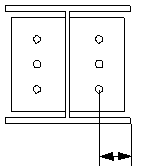U.S. Seat connection 3 (74)
U.S. Seat connection 3 (74) connects two beams to a column when the beams are offset from the column center line. The seat is always placed perpendicular to the beams. You can use the connection with rotated and skewed beams and columns. The seat can be bolted or welded to the beam, but it is always welded to the column.
Objects created
-
Seat profile
-
Stiffeners
-
Bolts
-
Welds
Use for
| Situation | Description |
|---|---|
|
|
Seat profile welded to a column and bolted to two beams. |
Selection order
-
Select the main part (column).
-
Select the first secondary part (beam).
-
Select the second secondary part (beam).
-
Click the middle mouse button to create the connection.
Part identification key

| Description | |
|---|---|
|
1 |
Seat profile |
Picture tab
Use the Picture tab to define the offset dimensions of the connection.
Offset dimensions

| Description | |
|---|---|
|
1 |
Offset of the beams from the starting point of the connection |
|
2 |
Offset of the seat from the beams |
|
3 |
Offset of the seat from the center of the connection |

| Description | |
|---|---|
|
1 |
Length of the seat |
Parts tab
Use the Parts tab to define the part properties.
Parts
| Option | Description | Default |
|---|---|---|
|
Stiffeners |
Thickness, width and height of the stiffeners. The stiffener height is in the same direction as the column. |
The default values for the height and width are based on the seat profile dimensions. The default stiffener thickness is ¼” or 6 mm depending on whether metric or imperial units are used in the model. Stiffeners can only be placed if an angle profile is used for the seat. |
|
Seat profile |
Select the profile from the profile catalog. |
WT6X15 tee |
|
Option |
Description |
Default |
|---|---|---|
|
Pos_No |
Prefix and start number for the part position number. Some components have a second row of fields where you can enter the assembly position number. |
The default part start number is defined in the Components settings in . |
|
Material |
Material grade. |
The default material is defined in the Part material box in the Components settings in . |
|
Name |
Name that is shown in drawings and reports. |
Parameters tab
Use the Parameters tab to define seat position and orientation, and stiffener position, shape, and chamfering.
| Option | Description |
|---|---|
|
Seat notching and fitting |
Select how the seat is notched and fitted to the column. |
|
Cut tolerance of sec |
Define a cut tolerance of the secondary part. |
Seat position
| Option | Description |
|---|---|
|
|
Default Seat is placed at the bottom of the beam. AutoDefaults can change this option. |
|
|
Seat is placed at the bottom of the beam. |
|
|
Seat is placed at the top of the beam. |
|
|
Seat is placed at both the top and bottom of the beam. |
Seat to beam
| Option | Description |
|---|---|
|
|
Default Seat is bolted to the beam. AutoDefaults can change this option. |
|
|
Seat is bolted to the beam. |
|
|
Seat is welded to the beam. |
Seat orientation
| Option | Description |
|---|---|
|
|
Default Standard seat, not rotated. AutoDefaults can change this option. |
|
|
Standard seat, not rotated. |
|
|
Seat is rotated. |
If the seat is an angle with uneven legs, the standard option places the shortest leg of the angle against the beam. Selecting rotated reverses this.

Beam fitting
| Option | Description |
|---|---|
|
|
Default Beam is not fitted to the column. AutoDefaults can change this option. |
|
|
Beam is not fitted to the column. |
|
|
Beam is fitted to the column. |
Stiffener shape
Stiffeners are only created if an angle profile is used for the seat.
| Option | Description |
|---|---|
|
|
Default Rectangular stiffener AutoDefaults can change this option. |
|
|
Rectangular stiffener |
|
|
Triangular stiffener |
Stiffener chamfer dimensions

| Description | |
|---|---|
|
1 |
Horizontal chamfer dimension |
|
2 |
Vertical chamfer dimension |
Chamfer type
| Option | Description |
|---|---|
|
|
Default Line chamfer AutoDefaults can change this option. |
|
|
Line chamfer |
|
|
Convex chamfer |
|
|
Concave chamfer |
Stiffener positions
| Option | Description |
|---|---|
|
|
Default Stiffeners are not placed on the seat. AutoDefaults can change this option. |
|
|
Stiffeners are not placed on the seat. |
|
|
Stiffener is placed on the right side. |
|
|
Stiffener is placed in the middle. |
|
|
Stiffener is placed on the left side. |
Stiffener offsets

| Description | |
|---|---|
|
1 |
Offset of the end stiffeners from the seat ends. |
|
2 |
Offset of the center stiffener from the center line of the seat. |
Bolts tab
Use the Bolts tab to define the bolt group dimensions and bolt properties.
Bolt group dimensions

| Description | |
|---|---|
|
1 |
Select how to measure the dimensions for horizontal bolt group position.
|
|
2 |
Dimension for horizontal bolt group position. |
|
3 |
Bolt edge distance. Edge distance is the distance from the center of a bolt to the edge of the part. |
|
4 |
Number of bolts. |
|
5 |
Bolt spacing. Use a space to separate bolt spacing values. Enter a value for each space between bolts. For example, if there are 3 bolts, enter 2 values. |
|
6 |
Select how to measure the dimensions for vertical bolt group position.
|
|
7 |
Dimension for vertical bolt group position. |
Bolt basic properties
|
Option |
Description |
Default |
|---|---|---|
|
Bolt size |
Bolt diameter. |
Available sizes are defined in the bolt assembly catalog. |
|
Bolt standard |
Bolt standard to be used inside the component. |
Available standards are defined in the bolt assembly catalog. |
|
Tolerance |
Gap between the bolt and the hole. |
|
|
Thread in mat |
Defines whether the thread may be within the bolted parts when bolts are used with a shaft. This has no effect when full-threaded bolts are used. |
Yes |
|
Site/Workshop |
Location where the bolts should be attached. |
Site |
Slotted holes
You can define slotted, oversized, or tapped holes.

|
Option |
Description |
Default |
|---|---|---|
|
1 |
Vertical dimension of slotted hole. |
0, which results in a round hole. |
|
2 |
Horizontal dimension of slotted hole, or allowance for oversized holes. |
0, which results in a round hole. |
|
Hole type |
Slotted creates slotted holes. Oversized creates oversized or tapped holes. No hole does not create holes. |
|
|
Rotate Slots |
When the hole type is Slotted, this option rotates the slotted holes. |
|
|
Slots in |
Part(s) in which slotted holes are created. The options depend on the component in question. |
Bolt assembly
The selected check boxes define which component objects (bolt, washers, and nuts) are used in the bolt assembly.
If you want to create a hole only, clear all the check boxes.

To modify the bolt assembly in an existing component, select the Effect in modify check box and click Modify.
Bolt length increase
Define how much the bolt length is increased. Use this option when, for example, painting requires the bolt length to be increased.

Notch tab
Use the Notch tab to automatically create notches for the secondary beam and to control the notch properties. The Notch tab has two sections: automatic properties (top section) and manual properties (bottom section). Automatic and manual notching properties work independently from each other.
Automatic notching
Automatic notching options affect both the top and the bottom flange.
Notch shape
Automatic notching is switched on when you select a notch shape.
|
Option |
Description |
|---|---|
|
|
Default Creates notches to the secondary beam. AutoDefaults can change this option. |
|
|
Creates notches to the secondary beam. The cuts are square to the main beam web. |
|
|
Creates notches to the secondary beam. The cuts are square to the secondary beam web. |
|
|
Creates notches to the secondary beam. The vertical cut is square to the main beam, and the horizontal cut is square to the secondary beam. |
|
|
Turns off automatic notching. |
Notch size
|
Option |
Description |
|---|---|
|
|
Default The notch size is measured from the edge of the main beam flange and from underneath the top flange of the main beam. AutoDefaults can change this option. |
|
|
The notch size is measured from the edge of the main beam flange and from underneath the top flange of the main beam. |
|
|
The notch size is measured from the center line of the main beam and from the top flange of the main beam. |
Enter the horizontal and vertical values for the cuts.

Flange cut shape
|
Option |
Description |
|---|---|
|
|
Default Secondary beam flange is cut parallel to the main beam. AutoDefaults can change this option. |
|
|
Secondary beam flange is cut parallel to the main beam. |
|
|
Secondary beam flange is cut square. |
Notch dimension rounding
Use the notch dimension rounding options to define whether the notch dimensions are rounded up. Even if the dimension rounding is set to active, the dimensions are rounded up only when necessary.
|
Option |
Description |
|---|---|
|
|
Default Notch dimensions are not rounded. AutoDefaults can change this option. |
|
|
Notch dimensions are not rounded. |
|
|
Notch dimensions are rounded. Enter the horizontal and vertical rounding values. |
The dimensions are rounded up the nearest multiple of the value you enter. For example, if the actual dimension is 51 and you enter a round-up value of 10, the dimension is rounded up to 60.

Manual notching
Use manual notching when a part that does not belong to the connection clashes with the secondary beam. When you use manual notching, the connection creates cuts using the values you enter in the fields on the Notch tab. You can use different values for the top and the bottom flange.
Side of flange notch
The side of flange notch defines on which side of the beam the notches are created.
|
Option |
Description |
|---|---|
|
|
Default Creates notches on both sides of the flange. AutoDefaults can change this option. |
|
|
Automatic Creates notches on both sides of the flange. |
|
|
Creates notches on both sides of the flange. |
|
|
Creates notches on the near side of the flange. |
|
|
Creates notches on the far side of the flange. |
Flange notch shape
The flange notch shape defines the notch shape in the beam flange.
|
Option |
Description |
|---|---|
|
|
Default The entire flange of the secondary beam is cut as far back as you define. AutoDefaults can change this option. |
|
|
Automatic The entire flange of the secondary beam is cut as far back as you define. The default depth for the notch is twice the thickness of the secondary flange. The cut always runs the entire width of the secondary flange. |
|
|
Creates chamfers in the flange. If you do not enter a horizontal dimension, a chamfer of 45 degrees is created. |
|
|
Creates cuts to the flange with default values unless you enter values in the fields 1and 2. |
|
|
The flange is not cut. |
|
|
Creates cuts to the flange according to the value in the field 1 to make it flush with the web. |
|
|
Creates cuts to the flange according to the values in the fields 1 and 2. |
Flange notch depth
Define the flange notch depth.

Cut dimensions

|
Description |
Default |
|
|---|---|---|
|
1 |
Dimensions for the horizontal flange cuts. |
10 mm |
|
2 |
Dimensions for the vertical flange cuts. |
The gap between the notch edge and the beam flange is equal to the main part web rounding. The notch height is rounded up to the nearest 5 mm. |
General tab
Click the link below to find out more:
Design tab
Click the link below to find out more:
Analysis tab
Click the link below to find out more:
Welds
Click the link below to find out more: