When I run Tekla Tedds and/or Tekla Structural Designer, the License Manager opens instead with a Status error message such as "Access Denied" or "The token is invalid" - what should I do?
Problem
You have an Online License but after you sign in to use Tekla Tedds and/or Tekla Structural Designer, the Software License Manager opens with one of the following Status error messages (as shown in the picture below):
- Access Denied
- The token is invalid
- Bad Access token: Signature has expired
- No valid cached token was found
- The provided access token is null or empty > Parameter name: accessToken
- (this message may be preceded by the “Access Denied” one)
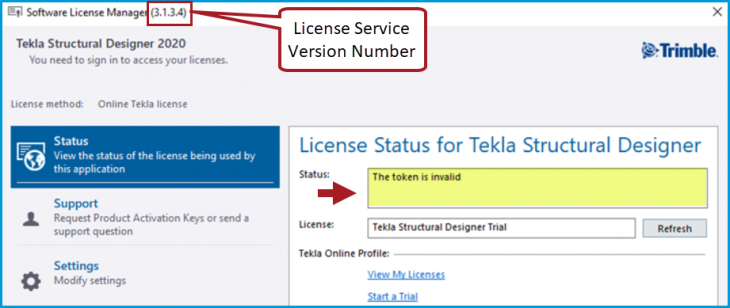
Resolution
These issues are most commonly caused by; the computer clock being wrong; outdated sign in credentials and/ or using an older version of the License Service. Please go through the following possible causes and solutions below in the order given:
Operating System
Check the operating system (OS) of your computer. If you are not sure how to do this see the Microsoft guide Which version of Windows operating system am I running?
The “Access Denied” Status error can occur on Windows 7 which is no longer a supported OS. The solution is to upgrade to a supported OS - see the System requirements for Tekla Tedds and/ or System Requirements for Tekla Structural Designer for supported OS’s.
Computer Clock
The Status errors can occur if your computer clock is wrong. Check your computer’s clock time in Date and Time Settings and correct it if it is wrong. This is most easily done by setting it to update automatically from the internet. When your computer clock is correct, try running Tedds or Tekla Structural Designer again.
Outdated sign-in credentials
Try Signing Out, then Sign in again
Your sign in credentials are automatically stored so you don’t have to sign in every single time you run your product(s). However the stored credentials can occasionally get outdated or corrupted.
If when you try and run your product the License Manager opens displaying a Status Error, click the Sign Out option as shown in the picture below then close the License Manager. Then try running the product again - you should now be prompted to sign in and it should open OK.
If the Sign Out option is not displayed, move on to the next section "Delete Cached Credentials"
- *Tip - if the License Manager does not show the Sign Out option initially, try closing it then running the product a second time.
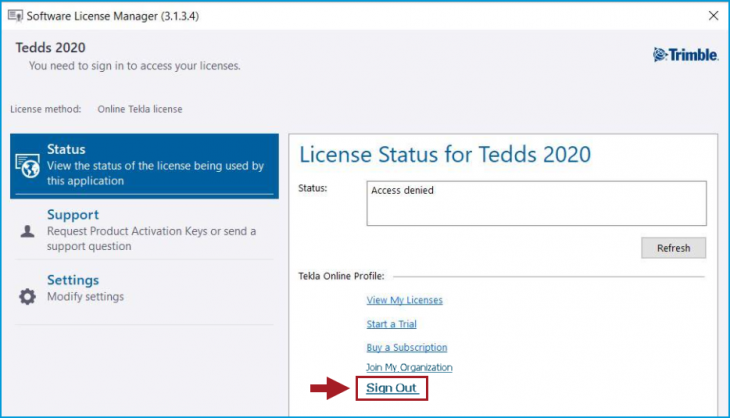
If the issue is that you can open one of your applications OK e.g. Tedds but not the other e.g. Tekla Structural Designer, this can usually be corrected as follows:
- Open the application you are able to open.
- Open the License Manager from the Ribbon (Help > License Manager in Tedds or Home > License manager in Tekla Structural Designer)
- Click the Sign Out option, then close the application.
- Now try opening the other program again - you should now be prompted to sign in and it should open OK.
Update & Repair the Tekla Structural License Service
Online License problems can occur if you have an older version of the License Service installed, or if there's a problem with the installation of this. So we recommend you always install the latest version of this and then repair the installation.
If you are using an older version than v2023 of Tekla Tedds or Tekla Structural Designer, the easiest way to get up to date is to install Tedds and/ or Tekla Structural Designer 2023 which can be obtained from Tekla Downloads*.
After doing this, also check for updates (this will run automatically after the installation) and install the latest updates for the License Service (both 32-bit and 64-bit versions). Currently the latest update version is Tekla Structural License Service 2023 Service Pack 1 (V4.4.2.0).
Then do the following to run a repair of the License Service:
- Open the Windows Control Panel
- Select Programs and Features
- Locate the Tekla Structural License Service in the list of installed programs
- Select this and then the Repair option and complete this process.
- Repeat this step for the Tekla Structural License Service 64-bit
*If for some reason you need to keep using an older version of Tedds or Tekla Structural Designer, see the section below Update License Service with full install if necessary
Delete cached credentials
The sign in credentials are stored in cookies and/ or cache files and registry keys, depending which version of the product and License Service you are using. If sign out/ sign in does not resolve the issue, or you don't have a Sign Out option, then try the following in order.
>Delete Browser Cookies
- Open Control Panel > Internet Options
- As shown in the picture below, click "Delete" in the Browsing History section.
- Ensure you check OFF the "Preserve Favourite website data" option, enable the "Temporary Internet files" and "Cookies..." options then click Delete.
- Try running Tedds or Tekla Structural Designer again
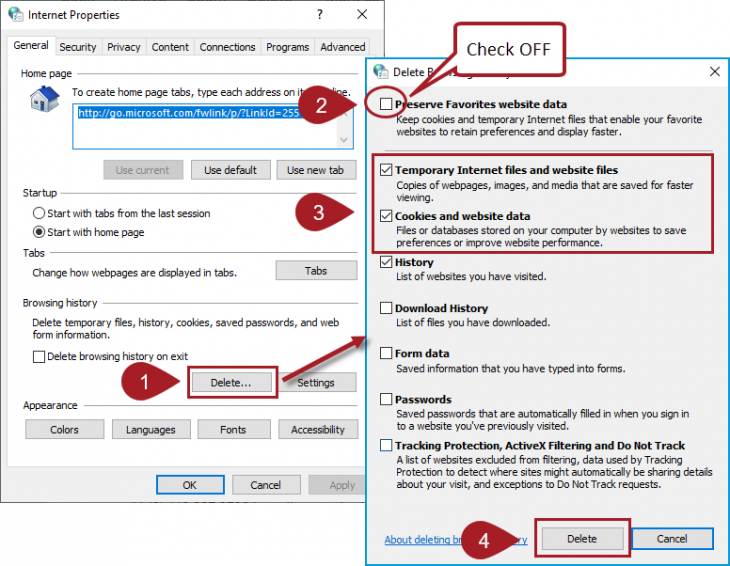
>Delete cache registry keys
- Open the Registry Editor*
- Browse to and select the registry key <Computer\HKEY_CURRENT_USER\SOFTWARE\Trimble\Tekla Account> as shown in the picture below
- You should find there are one or two binary keys within this - delete these.
- *Take special note of the Warning in the Microsoft article on the Registry editor before you do this.
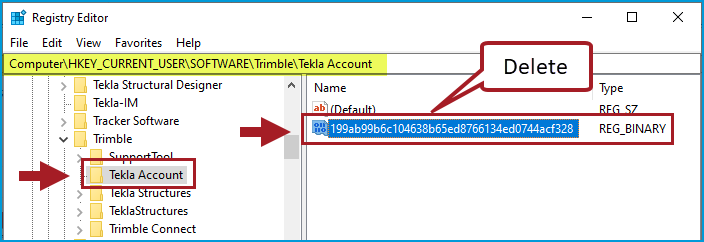
>Delete cache folders
Delete the following folders where some sign-in details are also cached:
- %LocalAppData%\CEF\
- %LocalAppData%\IsolatedStorage\
- %LocalAppData%\Trimble\Tekla\Authorization\
These folders are in your Windows profile Local App data directory. You can go straight to this directory by typing “%LocalAppData%” (without the quotes) into the Windows Explorer address bar then hitting Enter on your keyboard. Then just browse to and delete the listed folders (they will be re-created next time you run your application and sign in). When you have done this, try running Tedds or Tekla Structural Designer again.
Update License Service with full install if necessary
If you are running an older version of Tedds/ Tekla Structural Designer and the License Service, it will not be possible to install the latest License Service update Service pack initially. It is necessary to install the latest full version of the License Service first.
The installation of the License Service component can be obtained from Tekla Downloads (note that you will need to sign in to Tekla Downloads).
Note the following:
- You can check your version of the License Service in the License Manager as shown in the picture at the top of the article - the version number is shown at the top right in brackets after the “Software License Manager” text.
- If your version number is older (i.e. a lower number) than the latest version of the Tekla Structural License Service full installation (listed under the heading "License Server") in Tekla Downloads, you must install this before installing any Updates (Service Packs).
- For example if your version were 3.1.3.4 as shown in the picture at the top of the article, you would download and install the full latest "License Server" installation (as of Aug 2023 this is v4.4.2) before checking for and installing any updates for this
- When installing the full License Service installation on your PC (what we term the 'client'), you only need to select the “Tekla Client License Manager” option, as shown in the picture below.
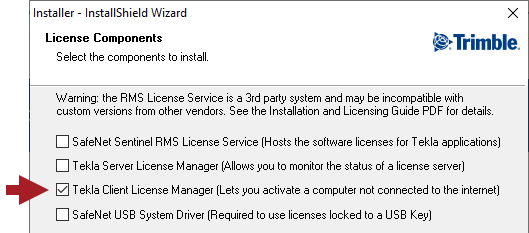
Install Latest License Service Update
After ensuring your License Service main version is sufficiently up to date, you can proceed to install the latest Updates which are available in Tekla Downloads. Ensure you install both 32bit and 64bit versions of the latest Update.
When you have installed and updated (if necessary) to the latest version of the Tekla Structural License Service, do the following to run a repair of it:
- Open the Windows Control Panel
- Select Programs and Features
- Locate the Tekla Structural License Service in the list of installed programs
- Select this and then the Repair option and complete this process.
- Repeat this step for the Tekla Structural License Service 64-bit
Access to Tekla Online Services being blocked
Tekla Online Licensing is a Tekla Online Service. Though it is less common, problems can be caused by your security system blocking access to these. Refer to the "Online Licensing for Subscription Licenses & Trials" section of this article for more on this Requirements for connecting to Tekla Online services. If you have an IT department that administers your internet security you should contact them to check into this.