Can I use my Online License when not connected to the internet?
Question
I have an Online License for my Tekla Structural Design Product(s) but have some problems with internet connection or have to go offline for a period. Can I keep using my Online License when I am offline?
Answer
Yes - using an Online License when offline for a period is possible since the release of the Tekla Structural License Service V3.4.1.0 (August 2021) update which added this feature. For full details see the Tekla Structural License Service V3.4.1.0 (August 2021) Release Notes.
Before using this option please be aware of the issue described in this article Online Worldwide license cannot be reassigned. |
> License Service Version
If you are running version 2022 or later of Tedds or Tekla Structural Designer you can skip to the next section.
If you are using an older version than 2022, our first advice is to update to the latest version of Tedds or Tekla Structural Designer. This will automatically update the License Service to the latest version incorporating the Keep License feature described below. |
If you need to keep using an older version than 2022 for some reason, see the section Check & Update License Service Version if necessary at the end of this article.
> Configure Settings to keep license when offline
To use your product license offline, do the following:
- Launch the Tekla application you want to use
- Open the License Manager (via Help > License Manager in Tedds and Home > License Manager in Tekla Structural Designer) and select the Status page
- Set the new option “When the product is closed keep the license reserved on this device” = Yes, as shown in the picture below.
- Note that the default setting for this option for versions 2022 and later of Tedds and Tekla Structural designer is Auto (determined by license type). - see below for more about this option.
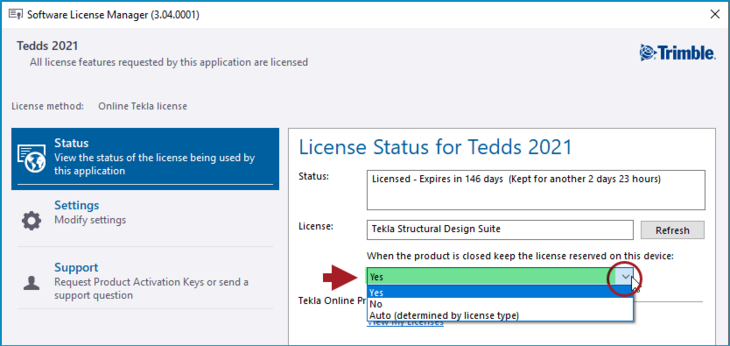
Note the following:
- The maximum period the kept license can be used offline is 3 days (72 hours).
- For as long as you keep the license on your device - or until the maximum period of 3 days has expired - other users in your Organization will not be able to consume the same license, or have it re-assigned to them if it is of the "Named" type (see more about this below).
- The maximum time the license can be kept for will be refreshed automatically every 30 minutes for as long as the application is open and online, thus ensuring you will have as close as possible to the maximum time allowed when you go offline.
- To stop your license from being reserved on your device repeat the above steps but at Step 3 change the setting to No.
- To release a reserved license during the reserve period - so that it is available to others in your Organization - you will then need to go online.
- The license will then continue to be consumed by you when online until all instances of the application are closed on your device.
- The operation of the “Auto” option depends on the type of Online license you have which will either be "Named" or "Floating" (see the FAQ section below to see how to check which type you have).
- In general, subscriptions purchased before the 2022 release (in March 2022) will be the "Floating" type (which can be assigned to multiple users) while those purchased after the 2022 release will be the "Named" type (which can only be assigned to one user at a time).
- The operation of the "Auto" setting is then dependent on the online license type as follows:
- Named - License will be kept when an application is closed so that it is available offline (because the license is dedicated to that user)
- Floating - License will be released when an application is closed, it will not be available offline (because the license is shared with other users)
The new keep license reserved on this device option can also be changed from the Tekla Licensing Configuration utility (System and User Settings app) as shown in the picture below. When the option is modified from here, the setting change will not take effect until the next time the application is launched.

FAQs
- If I want to use them together, how can I use both Tekla Tedds and Tekla Structural Designer offline?
- You must keep your license for each application, even if you are using a Tekla Structural Design Suite license
- Before you want to work offline:
- Launch Tekla Tedds and enable the keep license option
- Launch Tekla Structural Designer and enable the keep license option
- The same principle applies if you want to use Tekla Portal Frame Designer or Tekla Connection Designer offline, you must enable the keep license option for each application you want to use
- Why is the application slow to startup when using an offline license?
- When a license is kept on a device and the Tekla application is started when you are offline, you may notice that the application takes slightly longer than normal to start, this is expected behaviour
- The process of checking whether your device is online or offline requires an attempt to communicate with an online service, this check has to wait a few seconds because even under normal online circumstances a network response may not be instantaneous. This timeout period will result in a slight delay when starting the application only, once it is running with an offline license no additional delays should occur*.
- *There will be an additional small delay when calculating for the first time in the Tedds application or Tedds for Word
- The process of checking whether your device is online or offline requires an attempt to communicate with an online service, this check has to wait a few seconds because even under normal online circumstances a network response may not be instantaneous. This timeout period will result in a slight delay when starting the application only, once it is running with an offline license no additional delays should occur*.
- When a license is kept on a device and the Tekla application is started when you are offline, you may notice that the application takes slightly longer than normal to start, this is expected behaviour
- How can I check how long I have remaining for a reserved license?
- Open the application then open the License Manager from the application (via the Help ribbon tab in Tedds and the Home ribbon tab in Tekla Structural Designer). Check the “Status” information box on the Status page - the remaining time will be noted in brackets after the License status details as shown in the picture below.
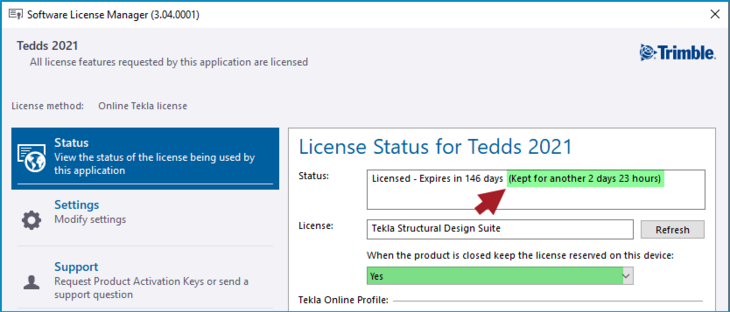
- How can I check if my Online License is a "Floating" or "Named" type?
- The new (since March 2022) "Named" license types are identified by the term "Worldwide" at the end of the license description. You can see the license description in the License manger (as shown in the picture above) and also in your Tekla Online Profile on the My Licenses page. Thus for example a Named online license for Tedds will be called "Tekla Tedds Worldwide" while a Floating online license will be called just "Tekla Tedds".
> Check & Update License Service Version if necessary
You can check the Tekla Structural License Service version by running the License Manager, either directly (Start > Programs > Tekla > License Manager) or from the Tedds (Help > License Manager) or Tekla Structural Designer (Home > License Manager) Toolbar Ribbons. The version number is shown in brackets at the top left of the License Manager (see the picture of the License Manger above to see this).
If you need to update your Tekla Structural License Service the installation can be obtained from Tekla Downloads. Download and install the latest full version of the License Server listed (not an update).
- When installing the full License Service installation on your (client) PC, you only need to select the “Tekla Client License Manager” option, as shown in the picture below.
